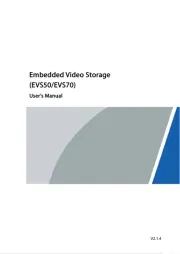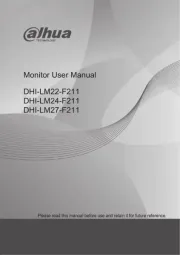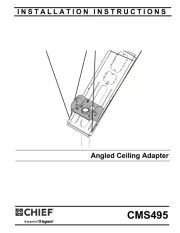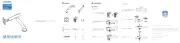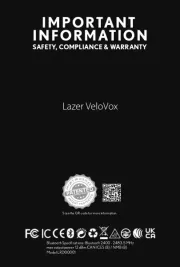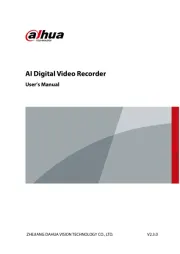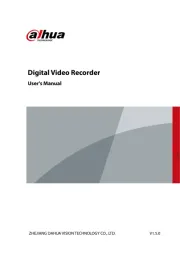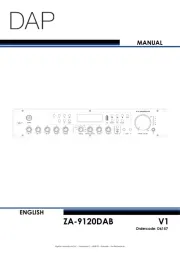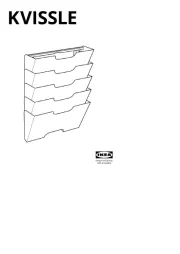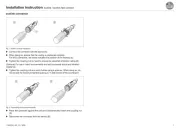Denon AVR-883 Manual
Læs gratis den danske manual til Denon AVR-883 (131 sider) i kategorien Ikke kategoriseret. Denne vejledning er vurderet som hjælpsom af 9 personer og har en gennemsnitlig bedømmelse på 4.9 stjerner ud af 5 anmeldelser.
Har du et spørgsmål om Denon AVR-883, eller vil du spørge andre brugere om produktet?

Produkt Specifikationer
| Mærke: | Denon |
| Kategori: | Ikke kategoriseret |
| Model: | AVR-883 |
Har du brug for hjælp?
Hvis du har brug for hjælp til Denon AVR-883 stil et spørgsmål nedenfor, og andre brugere vil svare dig
Ikke kategoriseret Denon Manualer



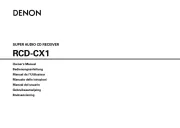
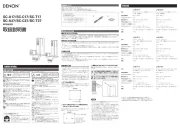





Ikke kategoriseret Manualer
- Wonky Monkey
- Spirit Of Gamer
- SureFly
- WyreStorm
- LISEN
- Mobeye
- Dateq
- OneConcept
- Cre8audio
- BlueRigger
- Bluebird
- Berg
- Lynx
- RCA
- Pfister
Nyeste Ikke kategoriseret Manualer