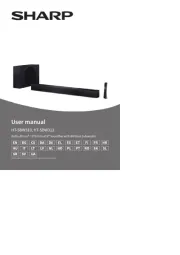Denon Home Sound Bar 550 Manual
Læs gratis den danske manual til Denon Home Sound Bar 550 (172 sider) i kategorien Soundbar. Denne vejledning er vurderet som hjælpsom af 14 personer og har en gennemsnitlig bedømmelse på 4.6 stjerner ud af 7.5 anmeldelser.
Har du et spørgsmål om Denon Home Sound Bar 550, eller vil du spørge andre brugere om produktet?

Produkt Specifikationer
| Mærke: | Denon |
| Kategori: | Soundbar |
| Model: | Home Sound Bar 550 |
| Bredde: | 660 mm |
| Dybde: | 120 mm |
| Højde: | 75 mm |
| Produktfarve: | Sort |
| Pakkevægt: | 4808 g |
| Pakkedybde: | 495 mm |
| Pakkebredde: | 750 mm |
| Pakkehøjde: | 419 mm |
| Wi-Fi: | Ja |
| Bluetooth: | Ja |
| Antal højttalere: | 6 |
| Udgangseffekt (RMS): | - W |
| Lyddekodere: | Dolby Atmos |
| Antal HDMI-porte: | 2 |
| HDCP: | Ja |
| Ethernet LAN: | Ja |
| Wi-Fi-standarder: | 802.11a, 802.11b, 802.11g, Wi-Fi 4 (802.11n), Wi-Fi 5 (802.11ac) |
| Understøttede lydformater: | ALAC, DSD, FLAC, WAV |
| Hurtig start guide: | Ja |
| Kabler inkluderet: | HDMI, Optical |
| Batterier inkluderet: | Ja |
| HDR-teknologi (High Dynamic Range): | Dolby Vision, High Dynamic Range 10 (HDR10) |
| Fjernbetjening inkluderet: | Ja |
| Forbindelsesteknologi: | Kabel & trådløs |
| Lyd-output kanaler: | - kanaler |
| Kan monteres på væggen: | Ja |
| AUX-indgang: | Ja |
| Indbygget mikrofon: | Ja |
| Antal drivere til diskant: | 2 |
| HDMI-version: | 2.0a |
| Forbedret lydreturkanal (eARC): | Ja |
| Antal produkter inkluderet: | 1 stk |
| Virtuel assistent: | Amazon Alexa |
| Understøtter Apple AirPlay 2: | Ja |
| Diskant diameter: | 19 mm |
| Subwoofer inkluderet: | Ingen |
| Soundbar-højttaler RMS-effekt: | - W |
| Soundbar vægt: | 3312 g |
| HSMI-indgang: | 1 |
| Antal HDMI-udgange: | 1 |
| Digital akustisk og optisk indgang: | 1 |
| Antal forstærkerkanaler: | 4 kanaler |
| HDCP-version: | 2.2 |
| Driver-diameter i fuld rækkevidde: | 55 mm |
| Monteringssæt til væggen: | Ja |
| Understøttede netværks streamingtjenester: | Deezer, Pandora, Spotify |
| Antal drivere i fuld rækkevidde: | 4 |
| Wi-Fi-frekvens: | - GHz |
| Lydprøvefrekvens (24 bit): | 192 kHz |
Har du brug for hjælp?
Hvis du har brug for hjælp til Denon Home Sound Bar 550 stil et spørgsmål nedenfor, og andre brugere vil svare dig
Soundbar Denon Manualer










Soundbar Manualer
- Wet Sounds
- LG
- Nevir
- Cello
- Krüger&Matz
- Altec Lansing
- Polk
- Focal
- NEC
- Bluesound
- Vicoustic
- Ultimea
- Peerless-AV
- Russound
- HP
Nyeste Soundbar Manualer