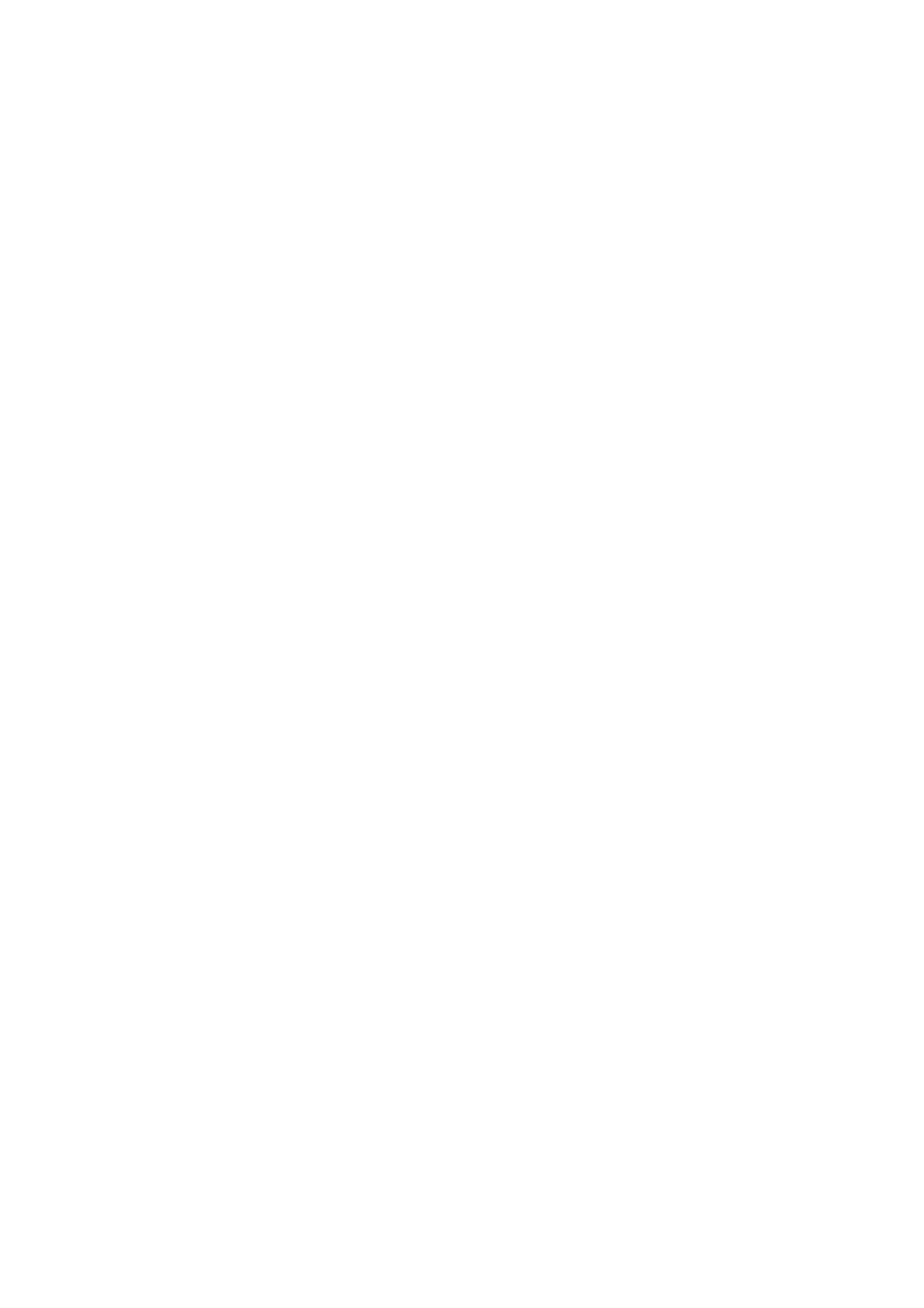Denver TAC-90011 Manual
| Mærke: | Denver |
| Kategori: | Tabletter |
| Model: | TAC-90011 |
| Bredde: | 240 mm |
| Dybde: | 13 mm |
| Højde: | 150 mm |
| Vægt: | 460 g |
| Produktfarve: | Sort |
| Batterispænding: | - V |
| Skærm diagonal: | 9 " |
| Skærmopløsning: | 800 x 480 pixel |
| Kompatible hukommelseskort: | MicroSD (TransFlash) |
| Bagerste kamera: | Ingen |
| Front kamera: | Ja |
| Wi-Fi: | Ja |
| Datanetværk: | Ikke understøttet |
| Bluetooth: | Ingen |
| Standbytid (2G): | - t |
| Taletid (2G): | - t |
| Placering af position: | Ingen |
| Formfaktor: | Skifer |
| Indbyggede højttaler(e): | Ja |
| Wi-Fi-standarder: | 802.11b,802.11g,Wi-Fi 4 (802.11n) |
| Intern hukommelse: | 0.5 GB |
| Operativsystem installeret: | Android |
| Standby tid: | - t |
| Bedste Wi-Fi standard: | Wi-Fi 4 (802.11n) |
| Indbygget kortlæser: | Ja |
| Videooptagelse: | Ja |
| Version af operativsystem: | 4.1 |
| Platform: | Android |
| Indbygget kamera: | Ja |
| Batterilevetid (maks.): | - t |
| Intel® Wireless Display (Intel® WiDi): | Ingen |
| GPS (satellit): | Ingen |
| Processorfrekvens: | 1.2 GHz |
| Intern hukommelsestype: | DDR-SDRAM |
| Lagermedie: | Flash |
| Indbygget mikrofon: | Ja |
| Docking-stik: | Ingen |
| Intel® Hyper Threading Teknologi (Intel® HT Technology): | Ingen |
| Intel® Turbo Boost Teknologi: | Ingen |
| Maksimal videoopløsning: | - pixel |
| Front kamera opløsning (numerisk): | 0.3 MP |
| Intern lagerkapacitet: | 4 GB |
| Maksimal størrelse på hukommelseskort: | - GB |
| Gyroskop: | Ja |
| Udgang til hovedtelefoner: | Ja |
| E-mail: | Ja |
| Standbytid (3G): | - t |
| Taletid (3G): | - t |
| Berøringsskærmstype: | Kapacitiv |
| Berøringsteknologi: | Multi-touch |
| Genopladelig: | Ja |
| Instant messaging (IM): | Ingen |
| Intel® Smart Connect Teknologi: | Ingen |
| Intel® My WiFi Teknologi (Intel® MWT): | Ingen |
| Intel® Anti-Theft Teknologi (Intel® AT): | Ingen |
| Intel® Rapid Start Teknologi: | Ingen |
| Intel® Smart Response Teknologi: | Ingen |
| Intel® Identity Protection Teknologi (Intel® IPT): | Ingen |
| Intel® Mindre Forretnings-fordele (Intel® SBA): | Ingen |
| Andet kamera: | Ingen |
| 4G WiMAX: | Ingen |
| Antal micro-USB 2.0-porte: | 1 |
| Tastatur inkluderet: | Ingen |
Har du brug for hjælp?
Hvis du har brug for hjælp til Denver TAC-90011 stil et spørgsmål nedenfor, og andre brugere vil svare dig
Tabletter Denver Manualer

11 Juli 2024

10 Juli 2024

8 Juli 2024

5 Oktober 2022

5 Oktober 2022

5 Oktober 2022

5 Oktober 2022
Tabletter Manualer
- Hipstreet
- Cowon
- Lenco
- Empire
- Yarvik
- Samsung
- Allview
- It Works
- Zipy
- Dell
- Krüger&Matz
- Point Of View
- RCA
- Toshiba
- Brigmton
Nyeste Tabletter Manualer

14 Januar 2025

14 Januar 2025

13 Januar 2025

15 Oktober 2024

13 Oktober 2024

13 Oktober 2024

12 Oktober 2024

11 Oktober 2024

11 Oktober 2024

11 Oktober 2024