Digital Watchdog MEGApix Ai CaaS DWC-XSTD05MFC1 Manual
Digital Watchdog
Overvågningskamera
MEGApix Ai CaaS DWC-XSTD05MFC1
| Mærke: | Digital Watchdog |
| Kategori: | Overvågningskamera |
| Model: | MEGApix Ai CaaS DWC-XSTD05MFC1 |
Har du brug for hjælp?
Hvis du har brug for hjælp til Digital Watchdog MEGApix Ai CaaS DWC-XSTD05MFC1 stil et spørgsmål nedenfor, og andre brugere vil svare dig
Overvågningskamera Digital Watchdog Manualer

5 November 2025

5 November 2025

5 November 2025

5 November 2025
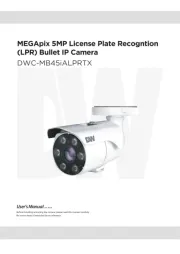
5 November 2025

5 November 2025

5 November 2025

5 November 2025

5 November 2025
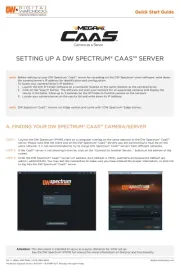
5 November 2025
Overvågningskamera Manualer
- Provision-ISR
- Avidsen
- Aritech
- Pentatech
- Accsoon
- ETiger
- Hombli
- ZOSI
- Honeywell
- Qian
- Chacon
- Maginon
- Luminys
- Marshall
- Sony
Nyeste Overvågningskamera Manualer

5 November 2025

5 November 2025
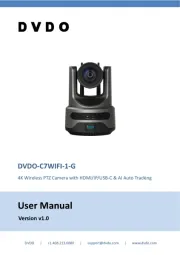
5 November 2025

5 November 2025

4 November 2025

4 November 2025

4 November 2025

4 November 2025

4 November 2025

4 November 2025
