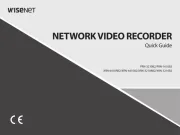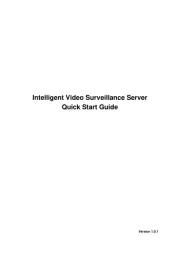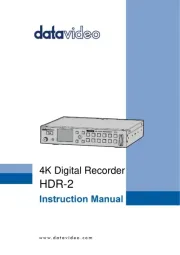Digital Watchdog VMAXFlex DW-VF81T Manual
Læs gratis den danske manual til Digital Watchdog VMAXFlex DW-VF81T (122 sider) i kategorien VCR. Denne vejledning er vurderet som hjælpsom af 44 personer og har en gennemsnitlig bedømmelse på 4.3 stjerner ud af 22.5 anmeldelser.
Har du et spørgsmål om Digital Watchdog VMAXFlex DW-VF81T, eller vil du spørge andre brugere om produktet?
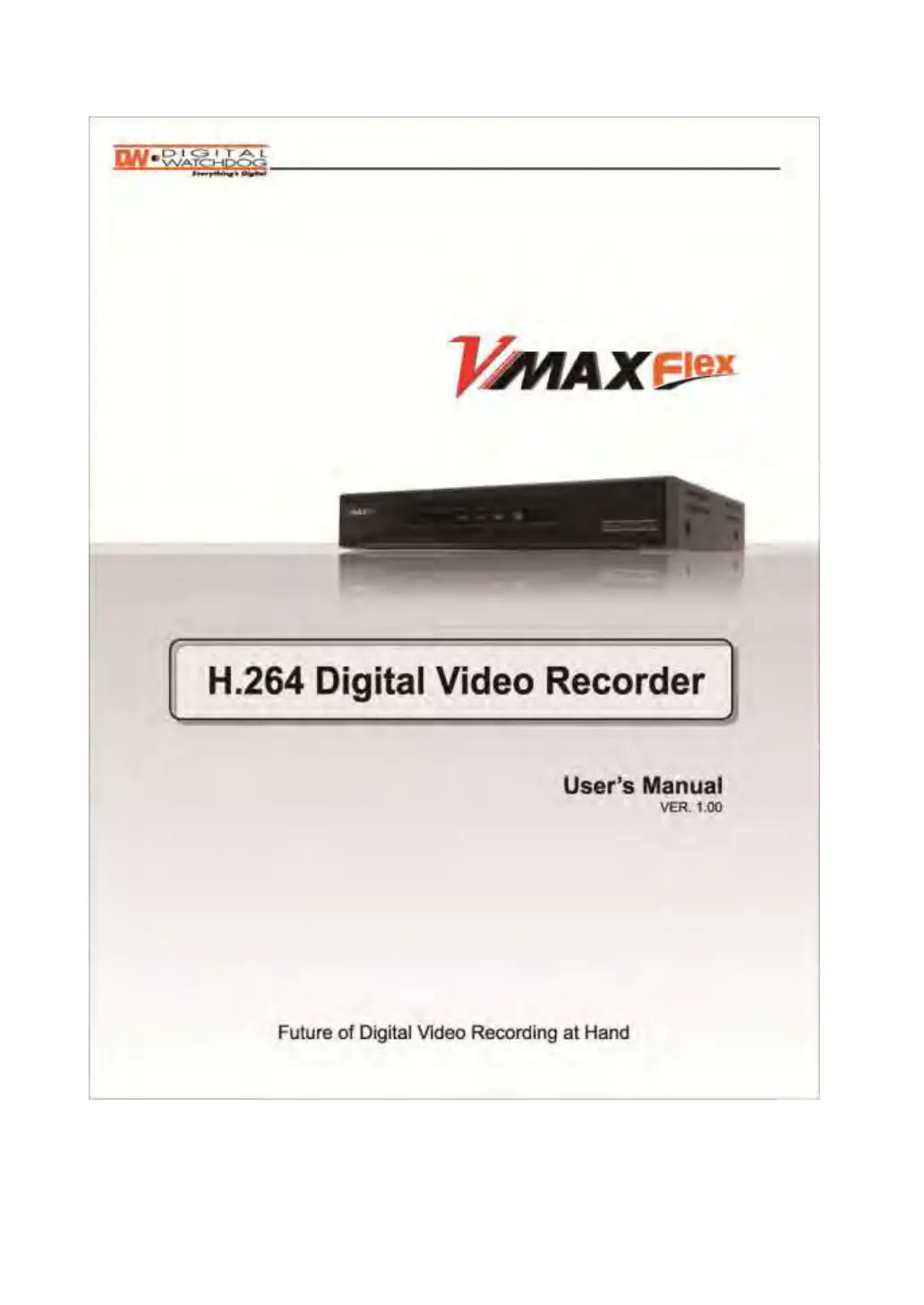
Produkt Specifikationer
| Mærke: | Digital Watchdog |
| Kategori: | VCR |
| Model: | VMAXFlex DW-VF81T |
Har du brug for hjælp?
Hvis du har brug for hjælp til Digital Watchdog VMAXFlex DW-VF81T stil et spørgsmål nedenfor, og andre brugere vil svare dig
VCR Digital Watchdog Manualer



VCR Manualer
- Ernitec
- D-Link
- Canon
- Grandstream
- Axis
- HiLook
- Kunft
- JVC
- Elro
- Foscam
- Motorola
- Zoom
- Geovision
- Airlive
- Skytronic
Nyeste VCR Manualer