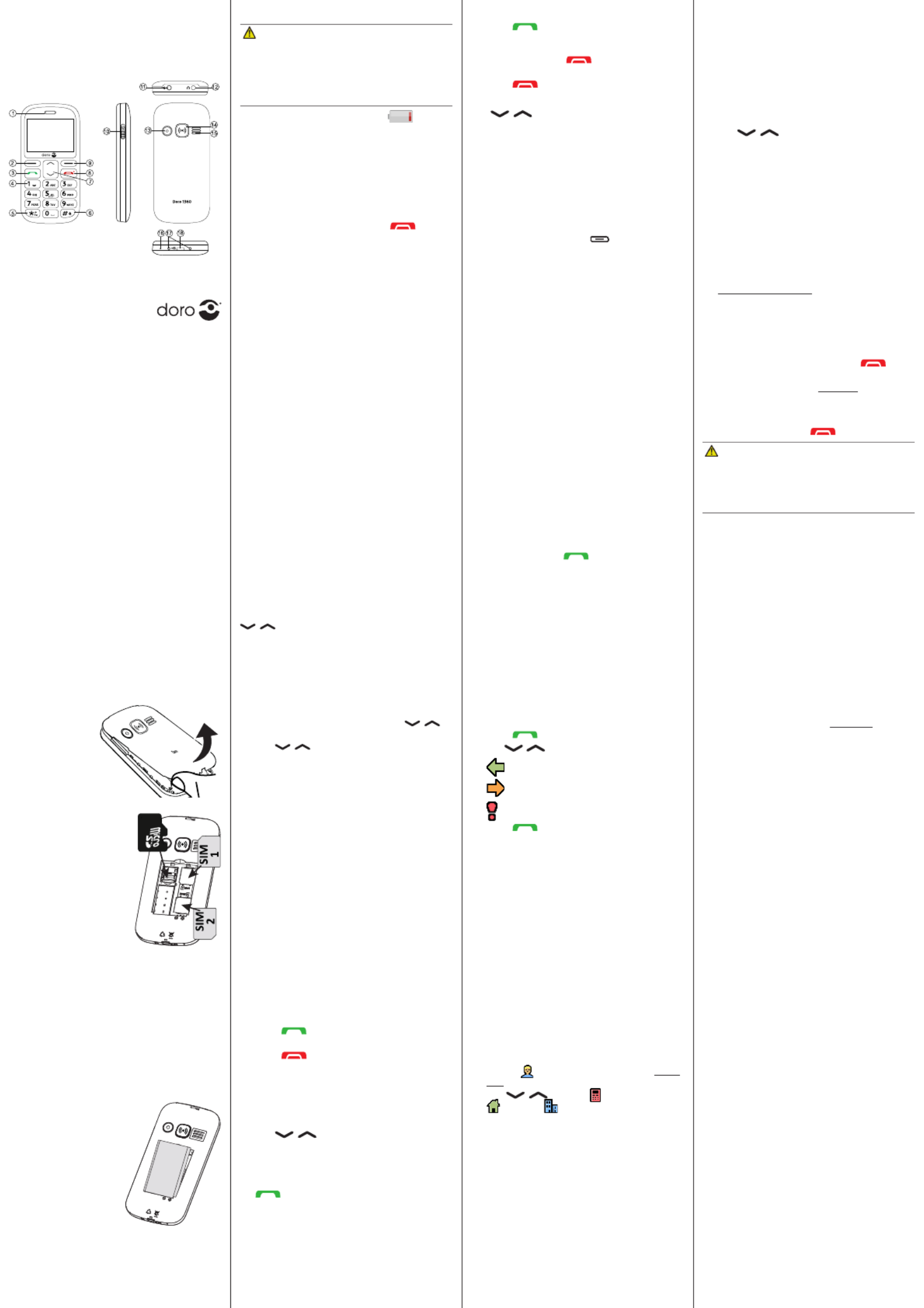Doro 1361 Manual
Doro
Smartphones
1361
| Mærke: | Doro |
| Kategori: | Smartphones |
| Model: | 1361 |
| Bredde: | 61.5 mm |
| Dybde: | 13 mm |
| Højde: | 126 mm |
| Vægt: | 96 g |
| Brugervejledning: | Ja |
| Produktfarve: | Sort |
| Batterikapacitet: | 800 mAh |
| Skærm diagonal: | 2.4 " |
| Skærmopløsning: | 240 x 320 pixel |
| Berøringsskærm: | Ingen |
| Ekstern skærm: | Ingen |
| Understøttelse af flashkort: | Ja |
| Kompatible hukommelseskort: | MicroSD (TransFlash) |
| Bagerste kamera: | Ja |
| SIM-korts kapacitet: | Dual SIM |
| Wi-Fi: | Ingen |
| Datanetværk: | GPRS, GSM |
| 2G-bånd (primær SIM): | 850,900,1800,1900 Mhz |
| Bluetooth: | Ja |
| Indbygget lommelygte: | Ja |
| USB-port: | Ingen |
| Tekstbeskeder (SMS): | Ja |
| MMS (Multimedia Message Service): | Ja |
| Videoopkald: | Ingen |
| FM radio: | Ja |
| Batteriteknologi: | Lithium-Ion (Li-Ion) |
| Standbytid (2G): | 300 t |
| Taletid (2G): | 8 t |
| Placering af position: | Ingen |
| Assisteret GPS (A-GPS): | Ingen |
| Formfaktor: | Menu |
| Personlig informationsstyring (PIM): | Alarm clock, Calendar |
| Bluetooth-version: | 3.0+HS |
| Højttalertelefon: | Ja |
| Kapacitet for telefonbog: | 100 entries |
| Typer af ringetoner: | Polyfonisk |
| Mikrofon mute: | Ja |
| Bagerste kamera opløsning (numerisk): | 2 MP |
| Tilslutning af hovedtelefoner: | 3,5 mm |
| Vibrationsalarm: | Ja |
| RAM kapacitet: | 8 MB |
| SIM-korttype: | MicroSIM |
| Abonnementstype: | Ingen abonnement |
| Hoved-SAR (EU): | 0.486 W/kg |
| Krop SAR (EU): | 1.67 W/kg |
| Headset inkluderet: | Ja |
| Personalisering: | Tapet |
| 2G-bånd (sekundær SIM): | 850,900,1800,1900 Mhz |
| WAP: | Ingen |
Har du brug for hjælp?
Hvis du har brug for hjælp til Doro 1361 stil et spørgsmål nedenfor, og andre brugere vil svare dig
Smartphones Doro Manualer

10 August 2025

27 Juli 2025

23 Juli 2025

22 Juli 2025

26 Juni 2025

26 Juni 2025

25 Juni 2025

20 Juni 2025

30 Maj 2025

10 November 2024
Smartphones Manualer
- ToughGear
- Noabe
- Brondi
- Logic
- Alcatel
- Kazam
- Gigaset
- Benefon
- Easypix
- Kyocera
- Microsoft
- Tecdesk
- MaxCom
- Echo
Nyeste Smartphones Manualer

29 December 2026

28 December 2025

28 December 2025

27 December 2025

25 December 2025

25 December 2025

24 December 2025

24 December 2025

24 December 2025

24 December 2025