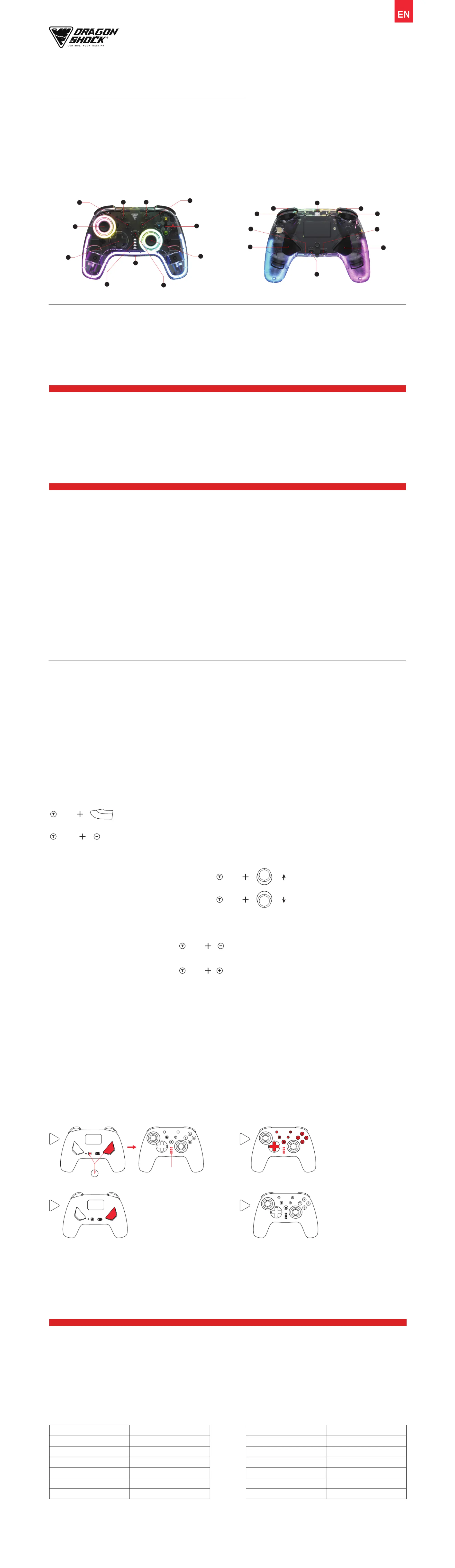Dragonshock Orion Glow Manual
Dragonshock
Joystick
Orion Glow
| Mærke: | Dragonshock |
| Kategori: | Joystick |
| Model: | Orion Glow |
Har du brug for hjælp?
Hvis du har brug for hjælp til Dragonshock Orion Glow stil et spørgsmål nedenfor, og andre brugere vil svare dig
Joystick Dragonshock Manualer
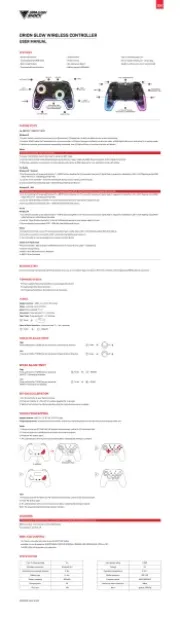
16 August 2025
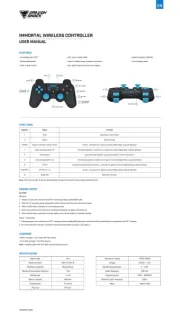
6 Juli 2025

17 August 2024
Joystick Manualer
- Logitech
- Asus
- JBL
- Crestron
- PowerA
- Aquatic AV
- Sony
- Carel
- IFM
- Cooler Master
- DataVideo
- Chauvet
- Saitek
- Kogan
- JLCooper
Nyeste Joystick Manualer

10 December 2025

7 December 2025

28 November 2025

27 November 2025

20 November 2025

19 November 2025
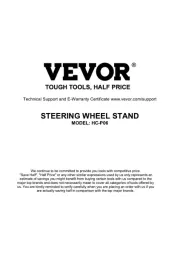
18 November 2025

17 November 2025
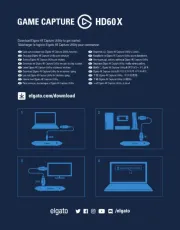
13 November 2025

10 November 2025