ECS 865-M7 (V1.1) Manual
Læs gratis den danske manual til ECS 865-M7 (V1.1) (92 sider) i kategorien Bundkort. Denne vejledning er vurderet som hjælpsom af 8 personer og har en gennemsnitlig bedømmelse på 4.9 stjerner ud af 4.5 anmeldelser.
Har du et spørgsmål om ECS 865-M7 (V1.1), eller vil du spørge andre brugere om produktet?

Produkt Specifikationer
| Mærke: | ECS |
| Kategori: | Bundkort |
| Model: | 865-M7 (V1.1) |
| Bredde: | 244 mm |
| Dybde: | 244 mm |
| Ethernet LAN-porte (RJ-45): | 1 |
| Antal USB 2.0-porte: | 4 |
| Udgange til hovedtelefoner: | 1 |
| Lyd-output kanaler: | 5.1 kanaler |
| Certificering: | WHQL |
| Strømkilde type: | ATX |
| Maksimal intern hukommelse: | 4 GB |
| On-board grafikkort: | Ingen |
| Mikrofonindgang: | Ja |
| Processorproducent: | Intel |
| Antal VGA-porte (D-sub): | 1 |
| Netværksfunktioner: | Hurtigt ethernet |
| Antal serielle porte: | 1 |
| Antal PS/2-porte: | 1 |
| Processor sokkel: | LGA 775 (Socket T) |
| Understøttelse af parallel behandlingsteknologi: | Ikke understøttet |
| Bundkort chipsæt: | Intel® 865GV |
| Lydchip: | Realtek ALC655 |
| Antal hukommelsesstik: | 4 |
| Understøttede hukommelsesclock-hastigheder: | 266,333,400 Mhz |
| USB 2.0-stik: | 2 |
| Antal SATA stik: | 2 |
| S/PDIF-udgangsstik: | Ja |
| CPU-ventilatorstik: | Ja |
| Anal EATX-strømstik: | 1 |
| Motherboard form faktor: | micro ATX |
| BIOS-type: | Award |
| BIOS-hukommelsesstørrelse: | 32 Mbit |
| ACPI-version: | 1.0 |
| Antal parallelle porte: | 1 |
| Strømstik til ventilator: | Ja |
| CD/AUX lyd, indgående: | Ja |
| Floppy-drev, stik: | Ja |
| PCI-slots: | 3 |
| Antal parallelle ATA-stik: | 2 |
| AGP x4 slots: | 1 |
| CNR slot: | Ja |
Har du brug for hjælp?
Hvis du har brug for hjælp til ECS 865-M7 (V1.1) stil et spørgsmål nedenfor, og andre brugere vil svare dig
Bundkort ECS Manualer
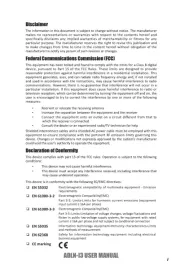
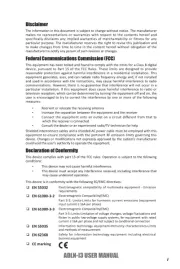
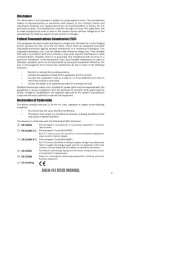
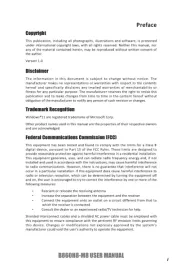
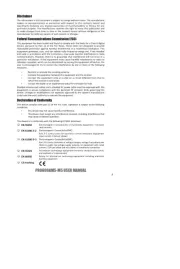





Bundkort Manualer
- Evga
- Asus
- Biostar
- Sapphire
- Elitegroup
- Festo
- NZXT
- Supermicro
- Zotac
- Gigabyte
- Sharkoon
- EPoX
- Foxconn
- Intel
- AOpen
Nyeste Bundkort Manualer









