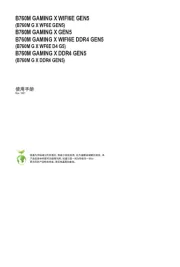ECS Z790H7-A Manual
Læs gratis den danske manual til ECS Z790H7-A (75 sider) i kategorien Bundkort. Denne vejledning er vurderet som hjælpsom af 27 personer og har en gennemsnitlig bedømmelse på 4.8 stjerner ud af 14 anmeldelser.
Har du et spørgsmål om ECS Z790H7-A, eller vil du spørge andre brugere om produktet?

Produkt Specifikationer
| Mærke: | ECS |
| Kategori: | Bundkort |
| Model: | Z790H7-A |
Har du brug for hjælp?
Hvis du har brug for hjælp til ECS Z790H7-A stil et spørgsmål nedenfor, og andre brugere vil svare dig
Bundkort ECS Manualer
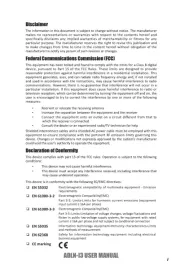
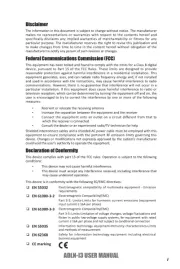
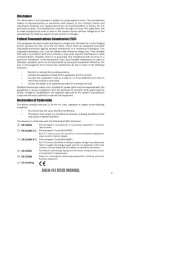
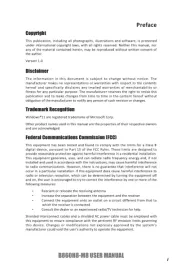
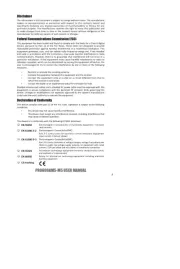





Bundkort Manualer
- EPoX
- NZXT
- Biostar
- Gigabyte
- MSI
- Raspberry Pi
- AOpen
- Supermicro
- Intel
- Festo
- Foxconn
- Sharkoon
- Advantech
- Asus
- Sapphire
Nyeste Bundkort Manualer