Eizo FlexScan EV3450XC Manual
Læs gratis den danske manual til Eizo FlexScan EV3450XC (4 sider) i kategorien Skærm. Denne vejledning er vurderet som hjælpsom af 10 personer og har en gennemsnitlig bedømmelse på 3.5 stjerner ud af 5.5 anmeldelser.
Har du et spørgsmål om Eizo FlexScan EV3450XC, eller vil du spørge andre brugere om produktet?

Produkt Specifikationer
| Mærke: | Eizo |
| Kategori: | Skærm |
| Model: | FlexScan EV3450XC |
Har du brug for hjælp?
Hvis du har brug for hjælp til Eizo FlexScan EV3450XC stil et spørgsmål nedenfor, og andre brugere vil svare dig
Skærm Eizo Manualer


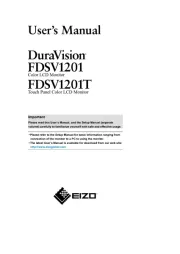
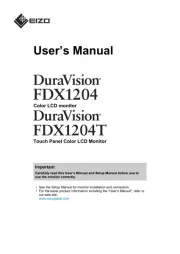
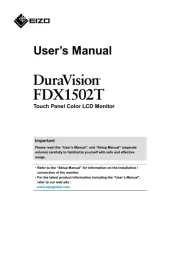
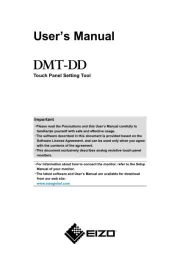



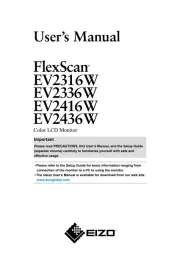
Skærm Manualer
- MuxLab
- AOC
- Emos
- Prixton
- Orima
- Legamaster
- Apple
- Tripp Lite
- Olympus
- Hisense
- Starboard
- Honeywell
- Hanwha
- Skillkorp
- BookIT
Nyeste Skærm Manualer









