EKO K9IOC1080 Manual
Læs gratis den danske manual til EKO K9IOC1080 (36 sider) i kategorien Overvågningskamera. Denne vejledning er vurderet som hjælpsom af 11 personer og har en gennemsnitlig bedømmelse på 4.6 stjerner ud af 6 anmeldelser.
Har du et spørgsmål om EKO K9IOC1080, eller vil du spørge andre brugere om produktet?
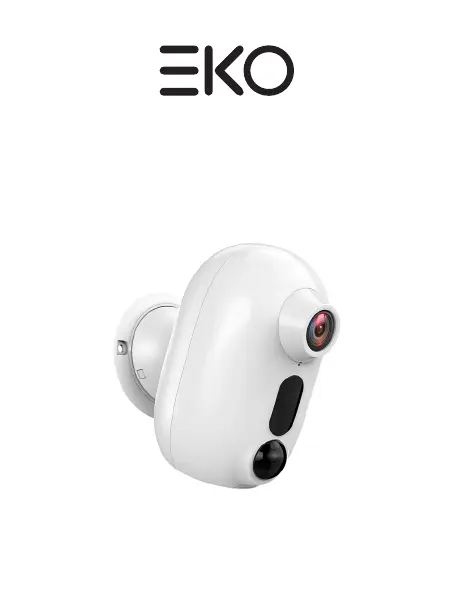
Produkt Specifikationer
| Mærke: | EKO |
| Kategori: | Overvågningskamera |
| Model: | K9IOC1080 |
Har du brug for hjælp?
Hvis du har brug for hjælp til EKO K9IOC1080 stil et spørgsmål nedenfor, og andre brugere vil svare dig
Overvågningskamera EKO Manualer






Overvågningskamera Manualer
- Kogan
- Adesso
- Digitus
- Marshall Electronics
- V-TAC
- Aqara
- Infortrend
- Milesight
- Aldi
- Avanti
- TIGERSECU
- Ricoh
- Lanberg
- Campark
- Inovonics
Nyeste Overvågningskamera Manualer









