ElectriQ eiQ-M455DVA Manual
Læs gratis den danske manual til ElectriQ eiQ-M455DVA (29 sider) i kategorien TV. Denne vejledning er vurderet som hjælpsom af 36 personer og har en gennemsnitlig bedømmelse på 3.9 stjerner ud af 18.5 anmeldelser.
Har du et spørgsmål om ElectriQ eiQ-M455DVA, eller vil du spørge andre brugere om produktet?
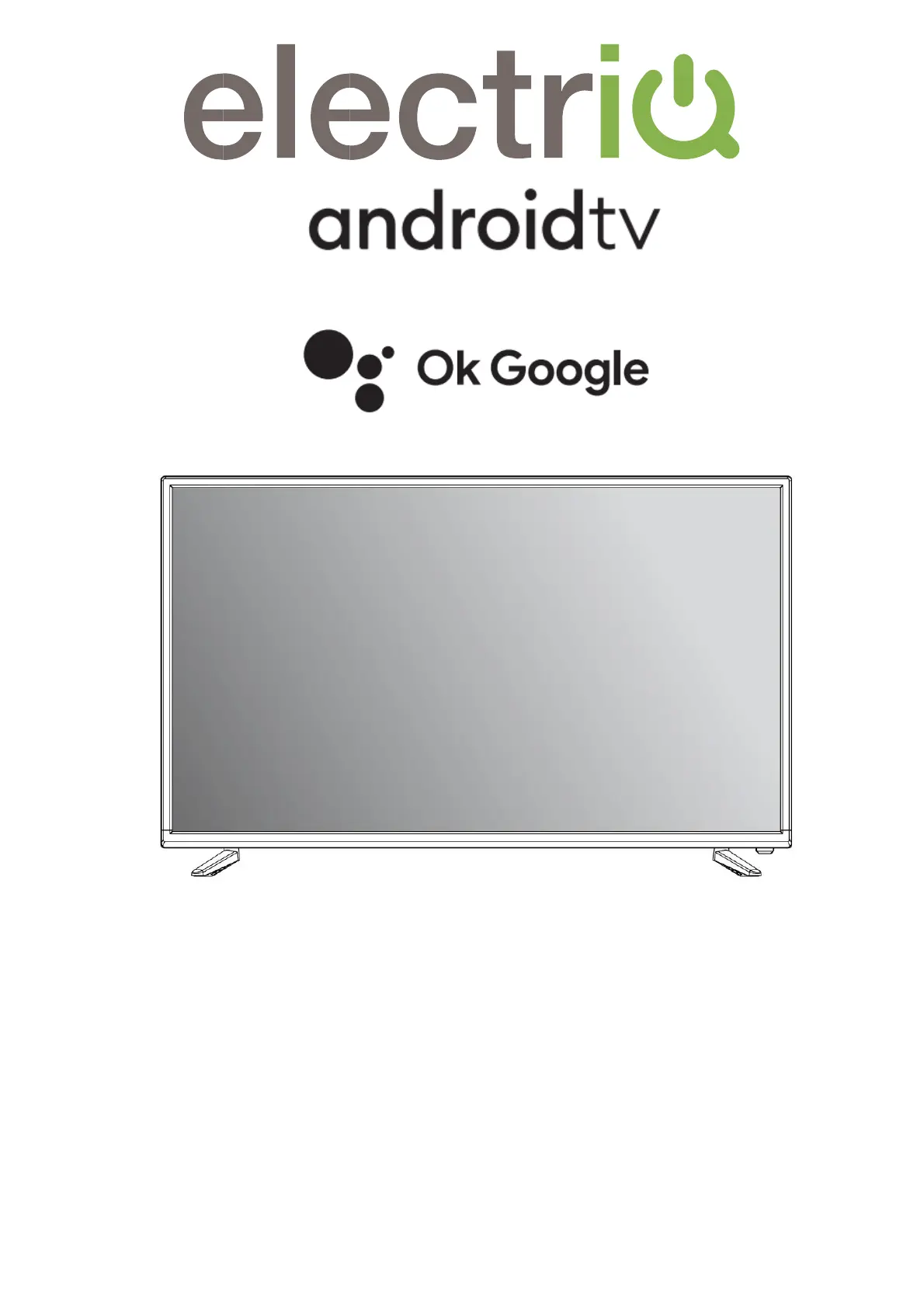
Produkt Specifikationer
| Mærke: | ElectriQ |
| Kategori: | TV |
| Model: | eiQ-M455DVA |
Har du brug for hjælp?
Hvis du har brug for hjælp til ElectriQ eiQ-M455DVA stil et spørgsmål nedenfor, og andre brugere vil svare dig
TV ElectriQ Manualer





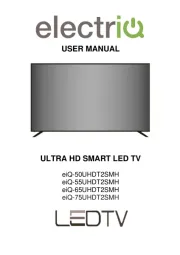




TV Manualer
- Funai
- Soundmaster
- Jensen
- OK
- Sony
- Finlux
- Hyundai
- Cabletech
- Westinghouse
- Proofvision
- Englaon
- RevolutionHD
- Urban Factory
- Philips
- Voxicon
Nyeste TV Manualer









