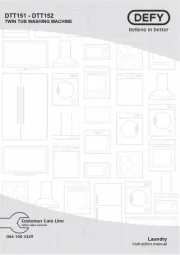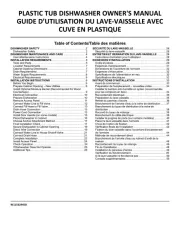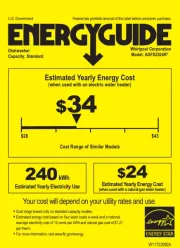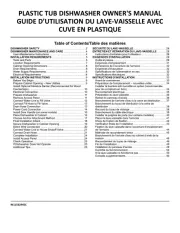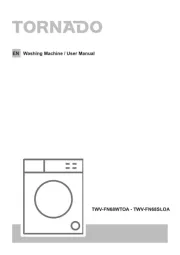Electrolux EW6T7682EB Manual
Læs gratis den danske manual til Electrolux EW6T7682EB (194 sider) i kategorien Vaskemaskine. Denne vejledning er vurderet som hjælpsom af 7 personer og har en gennemsnitlig bedømmelse på 4.8 stjerner ud af 4 anmeldelser.
Har du et spørgsmål om Electrolux EW6T7682EB, eller vil du spørge andre brugere om produktet?
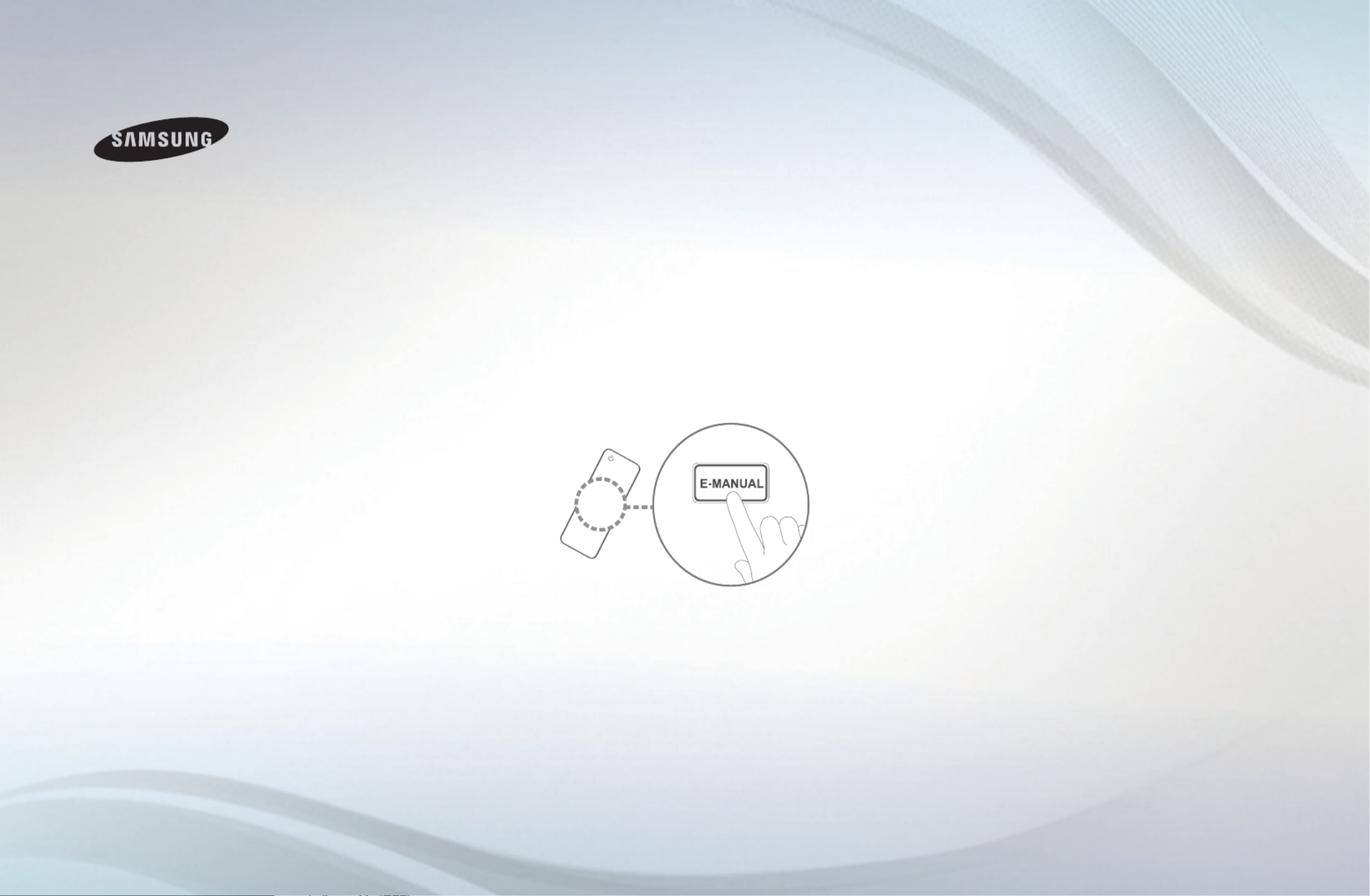
Produkt Specifikationer
| Mærke: | Electrolux |
| Kategori: | Vaskemaskine |
| Model: | EW6T7682EB |
Har du brug for hjælp?
Hvis du har brug for hjælp til Electrolux EW6T7682EB stil et spørgsmål nedenfor, og andre brugere vil svare dig
Vaskemaskine Electrolux Manualer


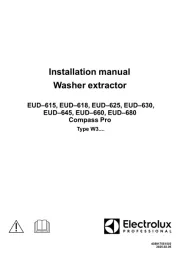

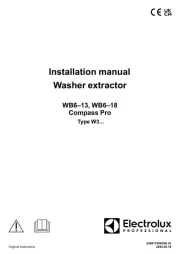
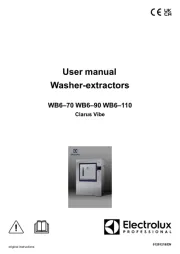
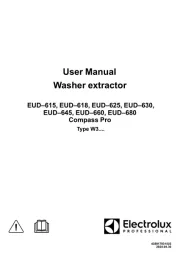
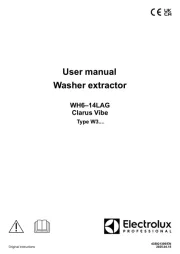
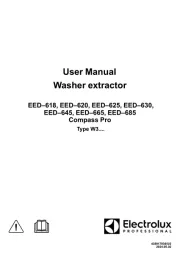
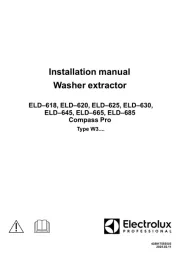
Vaskemaskine Manualer
- Classique
- AEG-Electrolux
- Nodor
- Alluxe
- Black Decker
- Tecnolec
- Otsein
- New Pol
- Camry
- Benavent
- IPSO
- Ignis
- Bosch
- InAlto
- Saivod
Nyeste Vaskemaskine Manualer