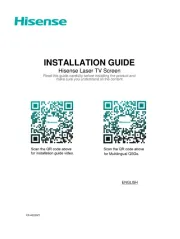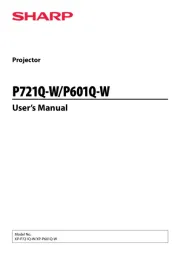Epson Pro Cinema EH-QB1000B Manual
Læs gratis den danske manual til Epson Pro Cinema EH-QB1000B (4 sider) i kategorien Beamer. Denne vejledning er vurderet som hjælpsom af 55 personer og har en gennemsnitlig bedømmelse på 4.8 stjerner ud af 28 anmeldelser.
Har du et spørgsmål om Epson Pro Cinema EH-QB1000B, eller vil du spørge andre brugere om produktet?
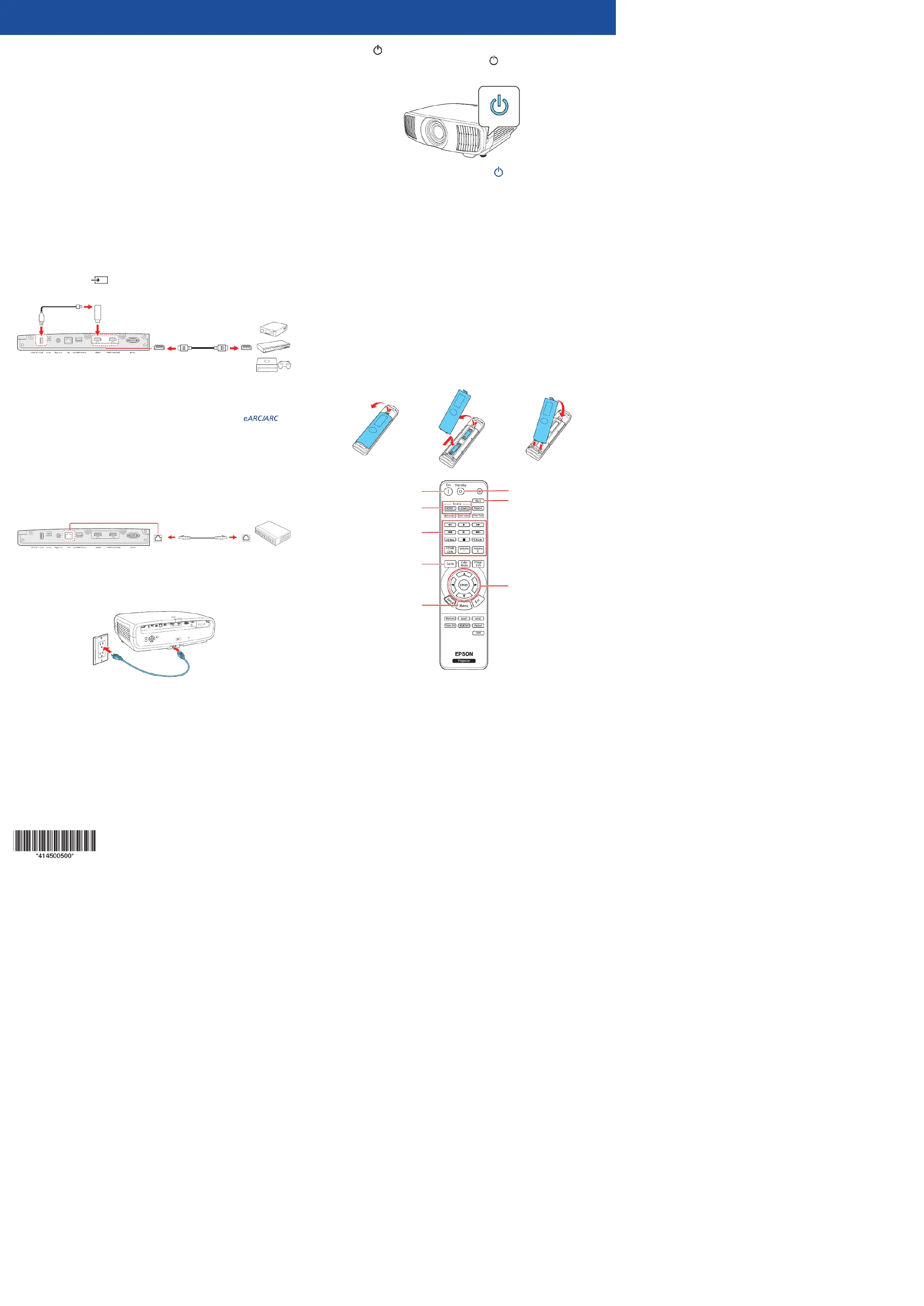
Produkt Specifikationer
| Mærke: | Epson |
| Kategori: | Beamer |
| Model: | Pro Cinema EH-QB1000B |
Har du brug for hjælp?
Hvis du har brug for hjælp til Epson Pro Cinema EH-QB1000B stil et spørgsmål nedenfor, og andre brugere vil svare dig
Beamer Epson Manualer

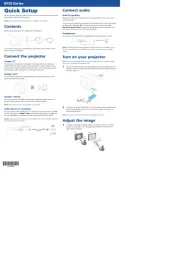
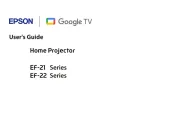
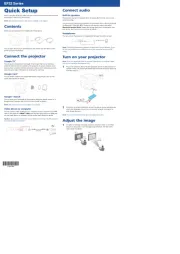
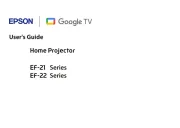
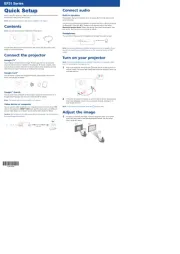
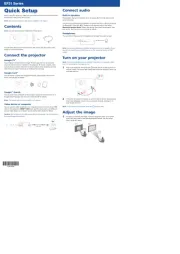
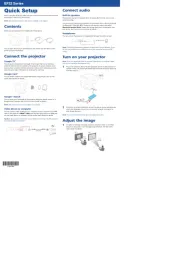

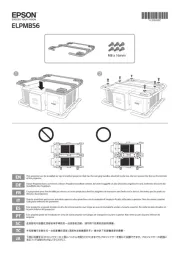
Beamer Manualer
- OKI
- Dukane
- Leica
- Strong
- LG
- Smart Tech
- Optoma
- Sharp
- Futurelight
- DTS
- Dahua Technology
- Sony
- Eurolite
- Viewsonic
- Elite Screens
Nyeste Beamer Manualer