Epson EF22R Manual
| Mærke: | Epson |
| Kategori: | Beamer |
| Model: | EF22R |
Har du brug for hjælp?
Hvis du har brug for hjælp til Epson EF22R stil et spørgsmål nedenfor, og andre brugere vil svare dig
Beamer Epson Manualer

12 Januar 2025
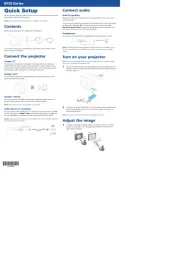
4 Januar 2025
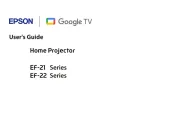
3 Januar 2025
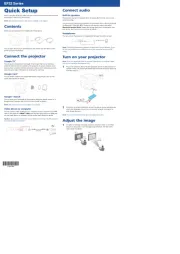
3 Januar 2025
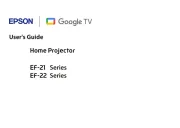
3 Januar 2025
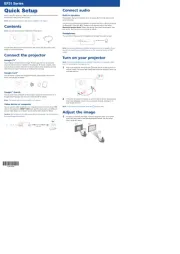
3 Januar 2025
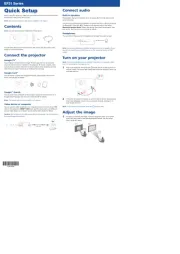
3 Januar 2025
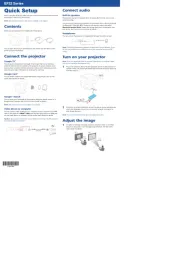
3 Januar 2025

23 December 2024
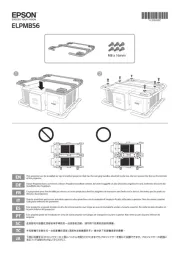
14 December 2024
Beamer Manualer
- Atlantis Land
- Touchjet
- Smartwares
- Smart Tech
- Overmax
- Mimio
- HP
- InFocus
- Knoll
- Barco
- PLUS
- Eurolite
- Yaber
- Da-Lite
- Klarstein
Nyeste Beamer Manualer
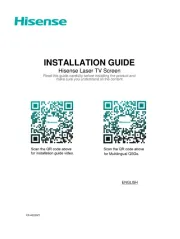
2 April 2025

5 Marts 2025

5 Marts 2025
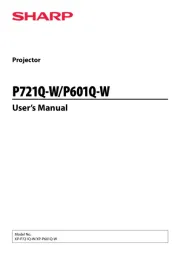
20 Februar 2025

20 Februar 2025

20 Februar 2025

30 Januar 2025

30 Januar 2025

30 Januar 2025

30 Januar 2025
