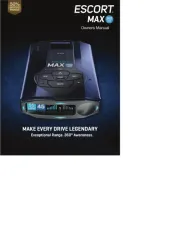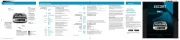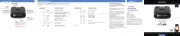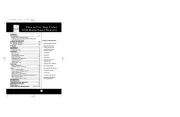Contact Us Settings & Preferences
AutoPower O Power turns on or o depending on your vehicle’s ignition
type (constant power or switched)
1 Hour Powers o automatically after 1 hour
2 Hours Powers o automatically after 2 hours
4 Hours* Powers o automatically after 4 hours
8 Hours Powers o automatically after 8 hours
NOTE: If auto power is on, the display screen goes blank after 30 minutes
to save screen life. Display screen will turn on automatically after you reach
Band Enables Default Settings for North AmericaDefault*
Modied Customize the bands you want to monitor
Press SEN to go from one Press VOLUME + or – to change
band category to the next your setting within a category
TSR On* / O Automatically rejects trac ow sensors-monitoring false alarms
Marker Enable Other, Red Light Camera, Red and Speed Camera, and Speed TrapOn* / O
Modied Customize the types of locations you want to mark for future reference
Press SEN to go from one Press VOLUME + or – to change
marker category to the next your setting within a category
Other On* /O Other location
Redlight On* / O Red light camera
Red & Speed Red light & speed cameraOn* / O
Speed Cam Speed cameraOn* / O
Speed Trp On* / O Speed trap
Air Patrol Known aircraft patroled areas On / O*
NOTE: User cannot mark an air patrol location
Clear Locations Marked Clear all user Marked locations. Press SEN button to conrm
Lockouts Clear all lockouts. Press SEN button to conrm
Defender Clear all DEFENDER data. Press SEN button to conrm
Format Clear DEFENDER database, all markers, and all lockouts.
Press SEN button to conrm
Press MRK to go from Press VOLUME + or – to change
one category to the next your setting within a category
User Mode Advanced* Access and customize all Settings and Preferences
Novice Access and customize units and display color, (all other
Settings are set to factory defaults)
NOTE: Switch back to advance mode to view all Preferences
Pilot Scan Bar* Scanning Bar with Full Word
Full Word Full Word: Auto, Auto NoX, or Highway
Display Color Blue*/Green/Red/Amber Set color to match your vehicle’s dash display
Speed Display Displays current speedOn*
O Displays battery voltage
Cruise Alert Oers double beep alert tones below specied speed20 mph*
Over Speed Reminds you when you exceed a specied speed70 mph*
Meter Mode Single band with bar graph of signal strengthStandard*
Spec Single band with numeric frequency
Expert Multiple bands with bar graph of signal strengths
Simple Simple messages replace bands:
Caution (if traveling below cruise alert limit)
Slow Down (if traveling above cruise alert limit)
Tones Standard* Standard ESCORT alert tones
Mild Mild doorbell chime alert tones
AutoMute On* / O Automatically reduces audio during alert
AutoLearn On* / O Automatically stores and locks out false alarms
Units English* / Metric Units for distance and speed
Language English* / Espanol Language for voice and text
Voice On* / O Voice announcements
GPS Filter Enables GPS-powered featuresOn* / O
Press and hold the MRK and SEN buttons to access Preferences. To exit Preferences, simply wait a few
seconds without pressing a button. The unit will display to conrm your selections.Completed
NOTE: AutoPower only works
with constant power ignition
OverSpeed alert setting that can be
adjusted in Preferences. Bluetooth
icon will appear on display screen
blue when paired to phone and
Speed limit data will show here when
twice, then VOL or + – to
select the type of marker,
press three times to lock
Notes for Settings & Preferences
For descriptions of features and functions
available when connected to ESCORT Live, visit
EscortRadar.com and download the MAX II
To view serial number and software revision press
MRK and MUTE while powering on detector.
To restore MAX II to its original factory Settings,
press and hold SEN and BRT while turning the
power on. A “Restored” message will display,
MAX II’s red light and speed camera DEFENDER
database is easily updated using our exclusive
detector software tools found on our web site.
Firmware, or the operating software for the
detector, can also be updated using these tools.
In order to have access to these updates,
please register your MAX II at www.EscortRadar.
com. Once registered, you will receive email
notications that updates are now available for
your database or rmware. To handle your
software and DEFENDER updates you need to
connect your MAX II to a computer rst. You can
connect MAX II to a computer via USB A / Mini B
Designed in the USA by Escort, Inc.,
Manufactured in the Philippines
Sales / Service 800.433.3487
©2017 ESCORT Inc. Escort®, MAX II, Escort Live!™, Defender®, AFR®,
TrueLock™, SmartShield®, SpecDisplay™, AutoSensitivity™, ExpertMeter™
and Cincinnati Microwave are trademarks of ESCORT Inc. Manufactured
in the Philippines. Features, specications and prices subject to change
FCC NOTE: Modications not expressly approved by the manufacturer
could void the user’s FCC granted authority to operate the equipment.
FCC ID: QKLM5BT. Contains FCC ID: QKLBT2.
This device complies with part 15 of the FCC rules. Operation is subject
to the following two conditions: (1) This device may not cause harmful
interference, and (2) This device must accept any interference received
including interference that may cause undesired operation.
H I G H D E F I N I T I O N R A D A R - L A S E R D E T E C T O R
Quick Reference
The Bluetooth® word mark and logos are registered trademarks
owned by Bluetooth SIG, Inc. and any use of such marks by ESCORT is
AW-1220038-1C_MAXII_QRG_051617.indd 1-5 7/20/17 1:47 PM