EverFocus EZN7221 Manual
Læs gratis den danske manual til EverFocus EZN7221 (95 sider) i kategorien Overvågningskamera. Denne vejledning er vurderet som hjælpsom af 54 personer og har en gennemsnitlig bedømmelse på 4.4 stjerner ud af 27.5 anmeldelser.
Har du et spørgsmål om EverFocus EZN7221, eller vil du spørge andre brugere om produktet?

Produkt Specifikationer
| Mærke: | EverFocus |
| Kategori: | Overvågningskamera |
| Model: | EZN7221 |
Har du brug for hjælp?
Hvis du har brug for hjælp til EverFocus EZN7221 stil et spørgsmål nedenfor, og andre brugere vil svare dig
Overvågningskamera EverFocus Manualer
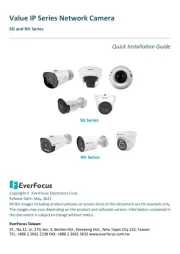
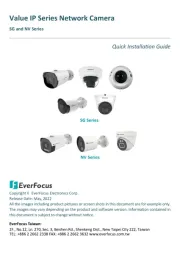

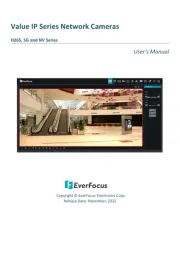


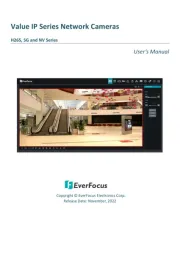
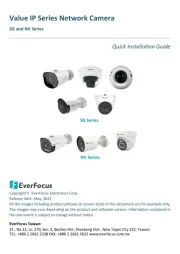
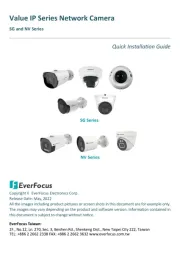
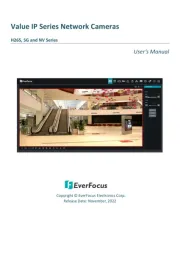
Overvågningskamera Manualer
- QSC
- Honeywell
- Ernitec
- BZBGear
- Duramaxx
- Luminys
- DiO
- IOIO
- Aldi
- Crestron
- VideoComm
- Kodak
- Ikegami
- Tuya
- Weldex
Nyeste Overvågningskamera Manualer









