Extron DSC 3G-HD A Manual
Læs gratis den danske manual til Extron DSC 3G-HD A (75 sider) i kategorien Ikke kategoriseret. Denne vejledning er vurderet som hjælpsom af 22 personer og har en gennemsnitlig bedømmelse på 4.9 stjerner ud af 11.5 anmeldelser.
Har du et spørgsmål om Extron DSC 3G-HD A, eller vil du spørge andre brugere om produktet?

Produkt Specifikationer
| Mærke: | Extron |
| Kategori: | Ikke kategoriseret |
| Model: | DSC 3G-HD A |
| Tænd-/slukkontakt: | Ja |
| Bredde: | 221 mm |
| Dybde: | 220 mm |
| Højde: | 42 mm |
| Vægt: | 800 g |
| Produktfarve: | Grå |
| Kontroltype: | Knapper |
| Pakkevægt: | 1460 g |
| Pakkedybde: | 337 mm |
| Pakkebredde: | 362 mm |
| Pakkehøjde: | 114 mm |
| Understøttede videotilstande: | 480i, 576i, 720p, 1080i, 1080p |
| Opbevaringstemperatur (T-T): | -40 - 70 °C |
| Relativ luftfugtighed ved drift (H-H): | 10 - 90 % |
| Relativ luftfugtighed ved opbevaring (H-H): | 10 - 90 % |
| Strømforbrug (typisk): | 10.5 W |
| Driftstemperatur (T-T): | 0 - 50 °C |
| Husmateriale: | Metal |
| Indgangsspænding for vekselstrømsadapter: | 100 - 240 V |
| Frekvens for vekselstrømsadapter: | 50/60 Hz |
| Pakketype: | Kasse |
| Understøttede grafikopløsninger: | 2048 x 1080 |
| Frekvensområde: | 20 - 20000 Hz |
| Impedens: | 75 ohm (Ω) |
| Certificering: | c-UL, UL, CE, C-tick, FCC Class A, ICES, VCC |
| LED-indikatorer: | Power, Status |
| AC (strøm) indgang: | Ja |
| Signal/støjforhold: | 90 dB |
| Antal HDMI-udgange: | 1 |
| Stativ-montering: | Ja |
| Varmeafgivelse: | 34.5 BUT/t |
| Justering af forstærkning: | Digital |
| Digital vertikal frekvens: | 24 - 60 Hz |
| Skalerede opløsninger: | 640 x 480,800 x 600,1024 x 768,1280 x 1024,1280 x 768,1280 x 800,1360 x 768,1366 x 768,1400 x 1050,1440 x 900,1600 x 1200,1600 x 900,1680 x 1050,1920 x 1200 |
| Baud hastighed: | 9600 Bd |
| Digital horisontal frekvens: | 15 - 70 kHz |
| RS-232 udgangsporte: | 1 |
| Rackkapacitet: | 1U |
| Indgangsstrøm til vekselstrømsadapter: | 0.3 A |
| Blæser placering: | Front |
| Ventilator: | Ja |
| Fjernbetjening brugerflade: | RS-232 |
| Maksimal pixel ur: | 148.5 MHz |
| Kanalseparation (1kHz): | 80 dB |
| Returdæmpning: | 15 dB |
Har du brug for hjælp?
Hvis du har brug for hjælp til Extron DSC 3G-HD A stil et spørgsmål nedenfor, og andre brugere vil svare dig
Ikke kategoriseret Extron Manualer




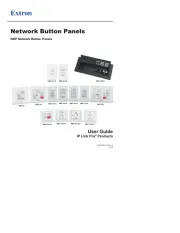
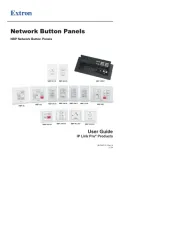
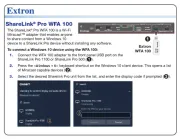



Ikke kategoriseret Manualer
- Fulltone
- Trebs
- Magmatic
- M-e
- Ashdown Engineering
- ErgoAV
- BMB
- Hard Head
- Hex
- Turtle Beach
- Sensei
- First Austria
- LogiLink
- Blaupunkt
- Gurari
Nyeste Ikke kategoriseret Manualer









