Extron HD CTL 100 Manual
Læs gratis den danske manual til Extron HD CTL 100 (6 sider) i kategorien Ikke kategoriseret. Denne vejledning er vurderet som hjælpsom af 26 personer og har en gennemsnitlig bedømmelse på 4.4 stjerner ud af 13.5 anmeldelser.
Har du et spørgsmål om Extron HD CTL 100, eller vil du spørge andre brugere om produktet?
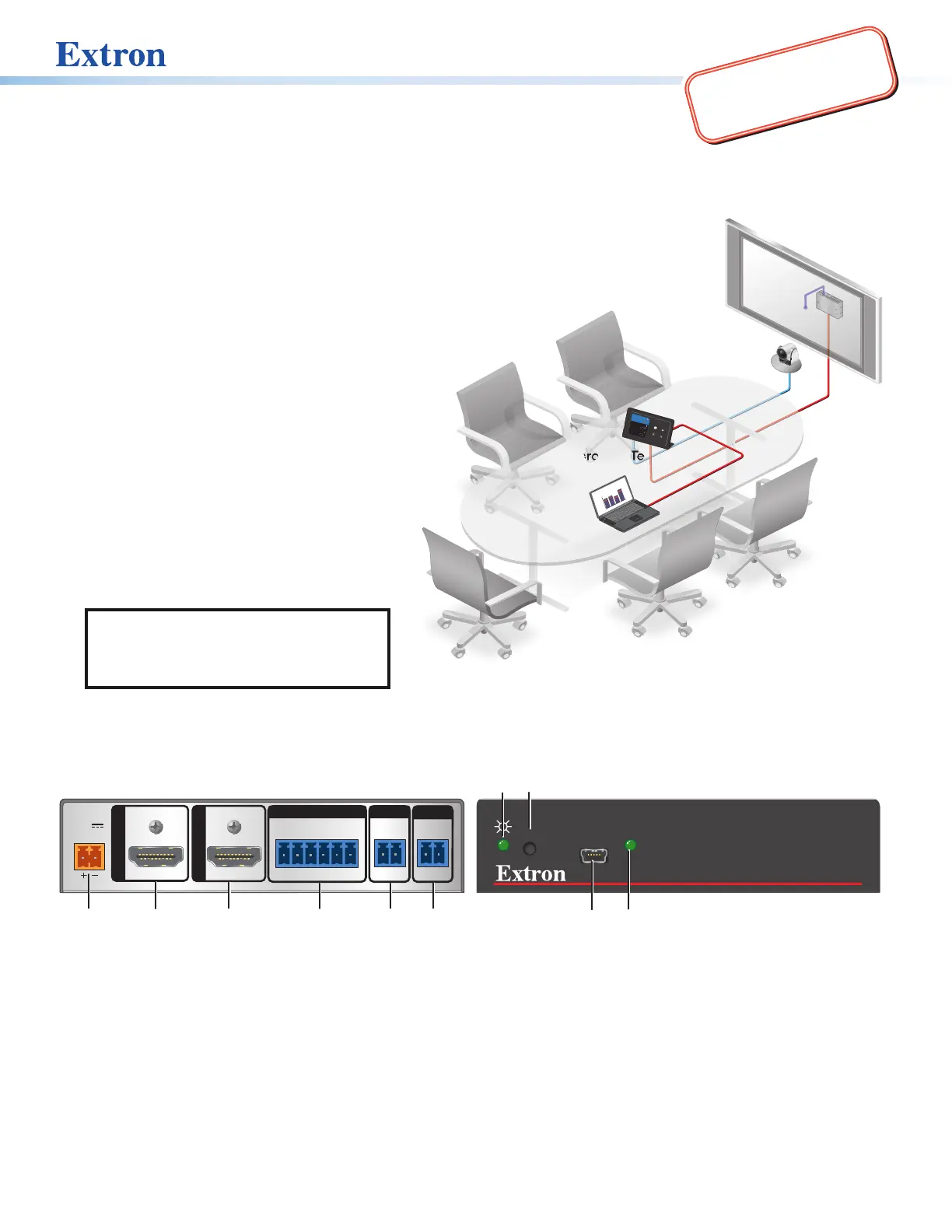
Produkt Specifikationer
| Mærke: | Extron |
| Kategori: | Ikke kategoriseret |
| Model: | HD CTL 100 |
Har du brug for hjælp?
Hvis du har brug for hjælp til Extron HD CTL 100 stil et spørgsmål nedenfor, og andre brugere vil svare dig
Ikke kategoriseret Extron Manualer




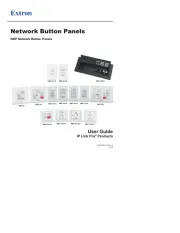
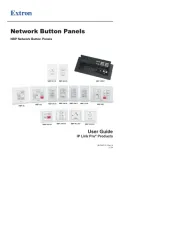
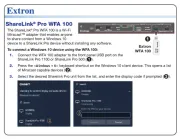



Ikke kategoriseret Manualer
- Teslong
- Bühnen
- Sharp
- PXN
- INOGENI
- Savage
- Genius
- Imarflex
- Hamilton Beach
- Dynaudio
- Polaris
- Dorma
- Rode
- SteelSeries
- Cadac
Nyeste Ikke kategoriseret Manualer









