Extron IN1808 Manual
Læs gratis den danske manual til Extron IN1808 (6 sider) i kategorien Ikke kategoriseret. Denne vejledning er vurderet som hjælpsom af 26 personer og har en gennemsnitlig bedømmelse på 4.7 stjerner ud af 13.5 anmeldelser.
Har du et spørgsmål om Extron IN1808, eller vil du spørge andre brugere om produktet?
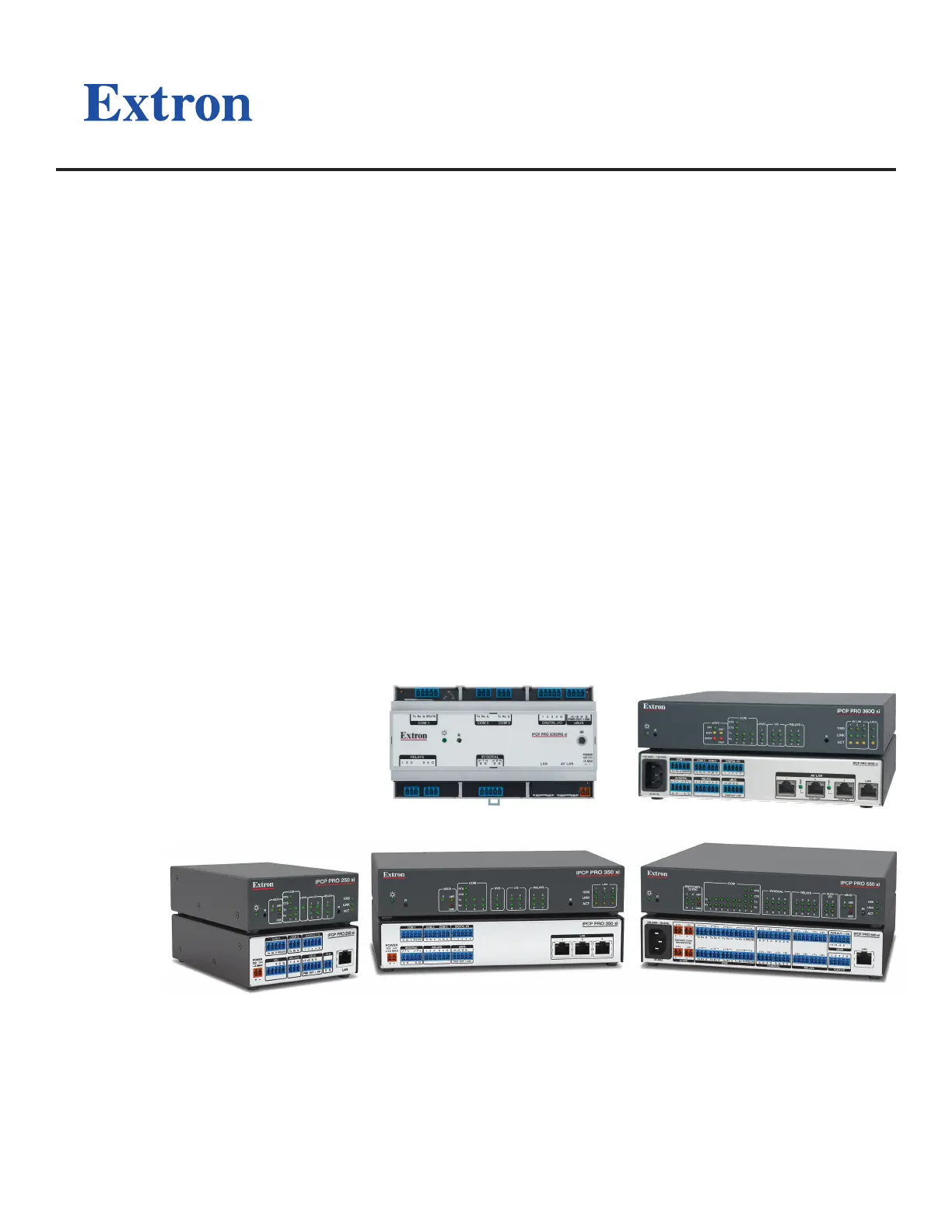
Produkt Specifikationer
| Mærke: | Extron |
| Kategori: | Ikke kategoriseret |
| Model: | IN1808 |
Har du brug for hjælp?
Hvis du har brug for hjælp til Extron IN1808 stil et spørgsmål nedenfor, og andre brugere vil svare dig
Ikke kategoriseret Extron Manualer




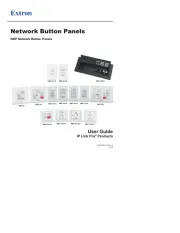
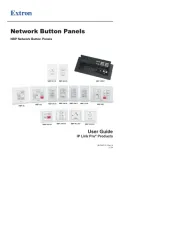
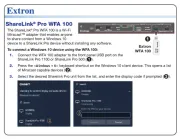



Ikke kategoriseret Manualer
- Wolf Garten
- Beghelli
- Easypix
- Lutron
- Cadco
- Gtech
- Enphase
- Vestfrost
- Rocstor
- RadonTec
- Qanba
- Tycon Systems
- Hama
- Cecotec
- Endress
Nyeste Ikke kategoriseret Manualer









