Extron MLC Plus 200 Manual
Læs gratis den danske manual til Extron MLC Plus 200 (55 sider) i kategorien Ikke kategoriseret. Denne vejledning er vurderet som hjælpsom af 8 personer og har en gennemsnitlig bedømmelse på 4.7 stjerner ud af 4.5 anmeldelser.
Har du et spørgsmål om Extron MLC Plus 200, eller vil du spørge andre brugere om produktet?
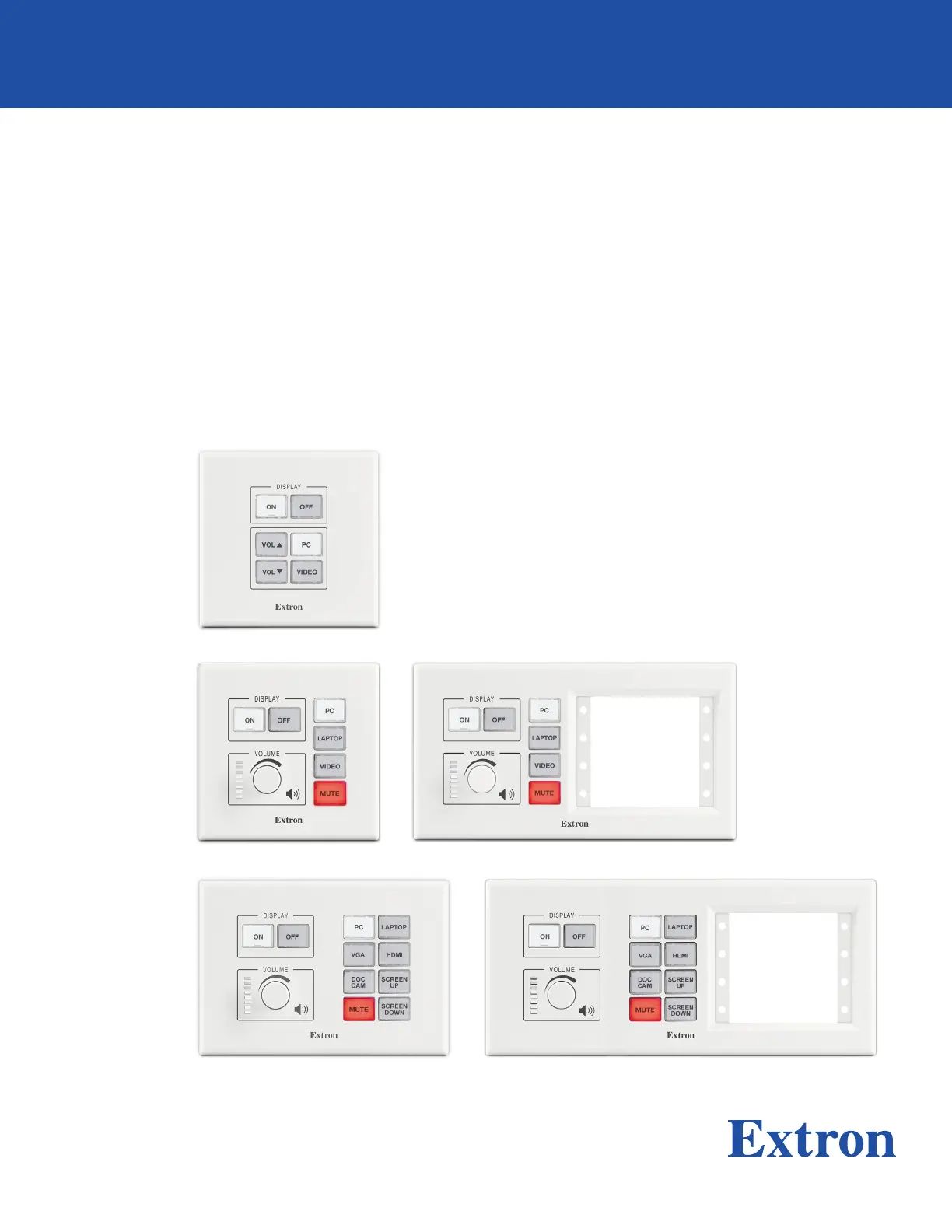
Produkt Specifikationer
| Mærke: | Extron |
| Kategori: | Ikke kategoriseret |
| Model: | MLC Plus 200 |
Har du brug for hjælp?
Hvis du har brug for hjælp til Extron MLC Plus 200 stil et spørgsmål nedenfor, og andre brugere vil svare dig
Ikke kategoriseret Extron Manualer




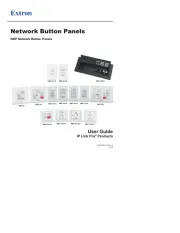
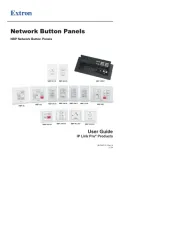
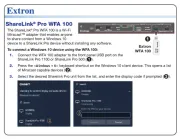



Ikke kategoriseret Manualer
- Kryptonite
- Vent-Axia
- VAVA
- Dometic
- Watts
- Unger
- Laurastar
- Greenworks
- GFB
- Reginox
- Edwards
- MyGoFlight
- Boss
- X-Sense
- Edsyn
Nyeste Ikke kategoriseret Manualer









