Extron PowerCage 411 Manual
Extron
Ikke kategoriseret
PowerCage 411
| Mærke: | Extron |
| Kategori: | Ikke kategoriseret |
| Model: | PowerCage 411 |
Har du brug for hjælp?
Hvis du har brug for hjælp til Extron PowerCage 411 stil et spørgsmål nedenfor, og andre brugere vil svare dig
Ikke kategoriseret Extron Manualer

11 December 2025

30 November 2025

27 November 2025

26 November 2025
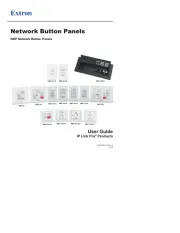
9 November 2025
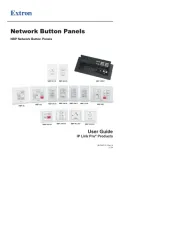
8 November 2025
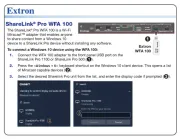
6 November 2025

4 November 2025

3 November 2025

2 November 2025
Ikke kategoriseret Manualer
- Dangerous Music
- Fersgo
- Paulmann
- Arendo
- NaceCare Solutions
- Longvie
- Tele Vue
- iBOLT
- VICSEED
- Vincent
- Cactus
- Andersson
- Qoltec
- Galanz
- Beretta
Nyeste Ikke kategoriseret Manualer

11 December 2025

11 December 2025

11 December 2025

11 December 2025

11 December 2025

11 December 2025

11 December 2025

11 December 2025

11 December 2025

11 December 2025
