Extron ShareLink Pro 2000 Manual
Læs gratis den danske manual til Extron ShareLink Pro 2000 (6 sider) i kategorien Ikke kategoriseret. Denne vejledning er vurderet som hjælpsom af 22 personer og har en gennemsnitlig bedømmelse på 4.3 stjerner ud af 11.5 anmeldelser.
Har du et spørgsmål om Extron ShareLink Pro 2000, eller vil du spørge andre brugere om produktet?

Produkt Specifikationer
| Mærke: | Extron |
| Kategori: | Ikke kategoriseret |
| Model: | ShareLink Pro 2000 |
Har du brug for hjælp?
Hvis du har brug for hjælp til Extron ShareLink Pro 2000 stil et spørgsmål nedenfor, og andre brugere vil svare dig
Ikke kategoriseret Extron Manualer




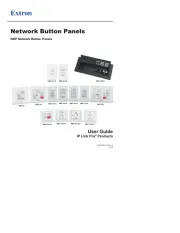
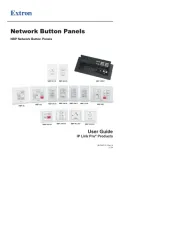
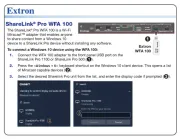



Ikke kategoriseret Manualer
- Ekko
- OP/TECH
- Brinno
- Panasonic
- Eldom
- Homematic IP
- Vanson
- H-Tronic
- Tesy
- Osram
- Stelzner
- Somfy
- Muama
- Yuede
- Bricasti Design
Nyeste Ikke kategoriseret Manualer









