Extron TLP Pro 1220MG Manual
Læs gratis den danske manual til Extron TLP Pro 1220MG (6 sider) i kategorien Ikke kategoriseret. Denne vejledning er vurderet som hjælpsom af 9 personer og har en gennemsnitlig bedømmelse på 4.8 stjerner ud af 5 anmeldelser.
Har du et spørgsmål om Extron TLP Pro 1220MG, eller vil du spørge andre brugere om produktet?
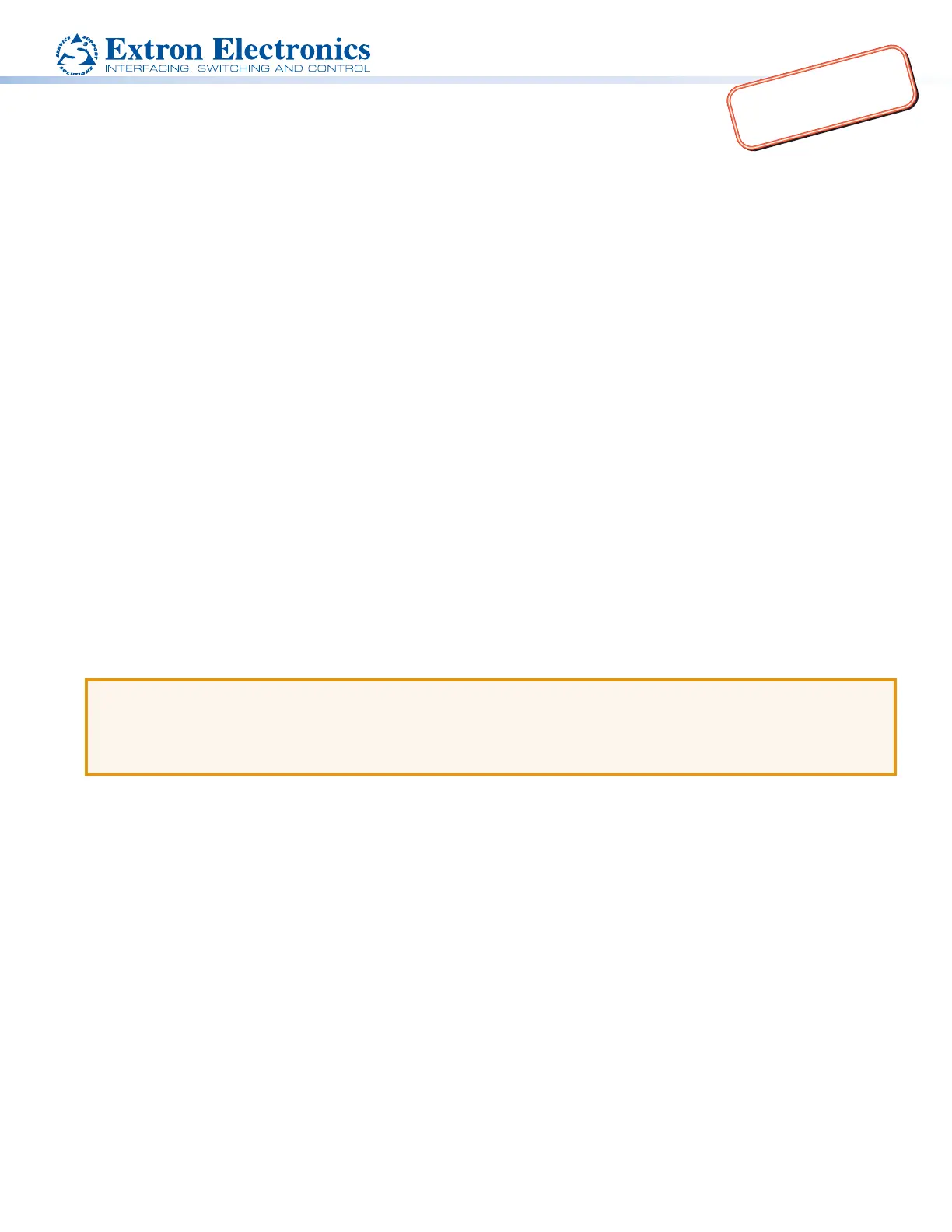
Produkt Specifikationer
| Mærke: | Extron |
| Kategori: | Ikke kategoriseret |
| Model: | TLP Pro 1220MG |
| Bredde: | 324 mm |
| Dybde: | 21 mm |
| Højde: | 249 mm |
| Vægt: | 1840 g |
| Produktfarve: | Sort |
| Skærm diagonal: | 12.1 " |
| Skærmopløsning: | 1280 x 800 pixel |
| Wi-Fi: | Ingen |
| Skærmens lysstyrke: | 360 cd/m² |
| Synsvinkel, horisontal: | 88 ° |
| Synsvinkel, vertikal: | 88 ° |
| Indbyggede højttaler(e): | Ja |
| Opbevaringstemperatur (T-T): | -15 - 60 °C |
| Relativ luftfugtighed ved drift (H-H): | 10 - 90 % |
| Relativ luftfugtighed ved opbevaring (H-H): | 10 - 90 % |
| Antal højttalere: | 2 |
| Ethernet LAN: | Ja |
| Strømforbrug (typisk): | 27.4 W |
| Driftstemperatur (T-T): | 5 - 40 °C |
| Ethernet LAN-datahastigheder: | 10, 100 Mbit/s |
| Intern hukommelse: | 512 MB |
| Husmateriale: | Plast |
| Frekvensområde: | 750 - 20000 Hz |
| Certificering: | CE, c-UL, UL, C-tick, FCC A, ICES, VCCI |
| Kabelteknologi: | 10/100Base-T(X) |
| Monteringstype: | I væggen |
| Farvedybde: | 24 Bit |
| Lydtryksniveau: | 86 dB |
| RAM kapacitet: | 512 MB |
| Kontrastforhold: | 950:1 |
| Antal RJ-45-porte: | 1 |
| Berøringsskærm teknologi: | Kapacitiv |
Har du brug for hjælp?
Hvis du har brug for hjælp til Extron TLP Pro 1220MG stil et spørgsmål nedenfor, og andre brugere vil svare dig
Ikke kategoriseret Extron Manualer




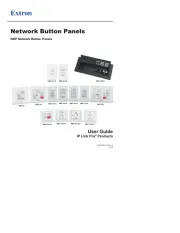
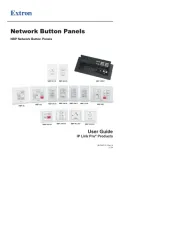
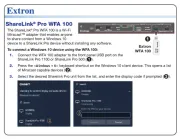



Ikke kategoriseret Manualer
- Bimar
- HPRC
- MaedHawk
- Anova
- 4ms
- Gumotex
- Bluestork
- Hidrate
- Aduro
- Jomox
- WEG
- A3
- Areca
- Melissa & Doug
- Clas Ohlson
Nyeste Ikke kategoriseret Manualer









