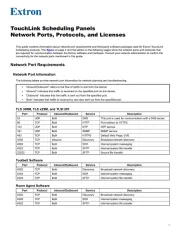1
TLP Pro 725C Series • Setup Guide
Overview
The Extron TLP Pro 725C is a 7-inch Cable Cubby touchpanel. It has a ip-up, 1024x600 (WSVGA), LCD touchscreen with
24-bit color depth. The TLP Pro 725C NC is a streamlined version of the touchpanel, with a set of features that adhere to
government and military security protocols. Either model is suitable for any AV application requiring a full-size, Cable Cubby
touchpanel with a customizable interface. This guide provides instructions for experienced installers to mount and install the
TLPPro 725C Series touchpanels. For more complete instructions, see the at TLPPro 725C User Guide www.extron.com.
Setup Checklist
Get Ready
Download and install the latest version of the following software:
GUI Designer — For designing layouts for Extron TouchLink® Pro touchpanels and third party touch interfaces.
Global Configurator® Professional and Global Configurator Plus — For setting up and conguring the control
processor and touchpanel.
Toolbelt — Provides device discovery, device information, rmware updates, and conguration of network settings,
system utilities, and user management for TouchLink Pro devices.
Global Scripter® — Provides an integrated development environment for Extron control systems programming.
NOTE: All four software programs are available from www.extron.com.
Obtain the following network information from your network administrator:
DHCP status — (on or off). If DHCP is off, you must also obtain:
IP address Subnet mask Gateway
User name — This can be either or .
Password — The factory congured passwords for all accounts on this device have been set to the device serial
number. Passwords are case sensitive.
NOTE: If the device is reset to default settings, the password will be the default password conguration. The default
password is (for either or ).
Make a note of the touchpanel MAC address.
Make sure you are familiar with all the included parts and have all the necessary Tools Required for Installation (see
page 2) for installing the cable cubby.
Included Parts
Check that all the following parts are included:
TLP Pro 725C or
TLP Pro 725C NC (1)