FeiYu-Tech AK4500 Manual
FeiYu-Tech
Stativ
AK4500
| Mærke: | FeiYu-Tech |
| Kategori: | Stativ |
| Model: | AK4500 |
Har du brug for hjælp?
Hvis du har brug for hjælp til FeiYu-Tech AK4500 stil et spørgsmål nedenfor, og andre brugere vil svare dig
Stativ FeiYu-Tech Manualer

29 August 2024

29 August 2024

29 August 2024

29 August 2024

29 August 2024

29 August 2024

29 August 2024

29 August 2024
Stativ Manualer
- Winegard
- Livoo
- Sachtler
- REVO
- Dorr
- SilverCrest
- Marshall Electronics
- Square Jellyfish
- Libec
- Neewer
- Joby
- Axler
- DJI
- Kogan
- Bresser
Nyeste Stativ Manualer

3 April 2025
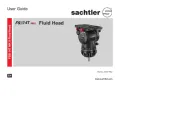
2 April 2025
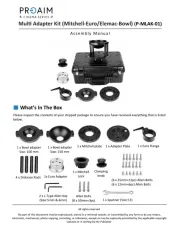
2 April 2025
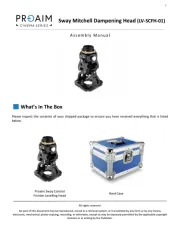
2 April 2025
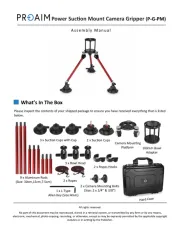
2 April 2025
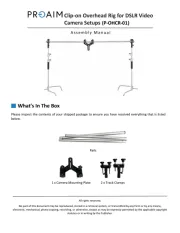
2 April 2025
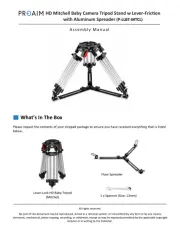
2 April 2025
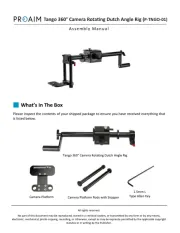
2 April 2025
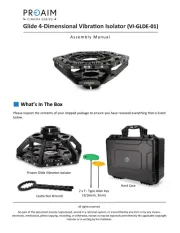
2 April 2025
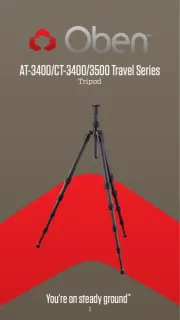
2 April 2025
