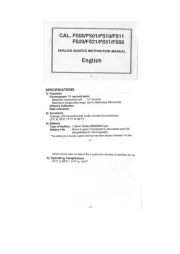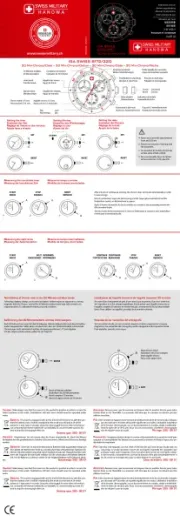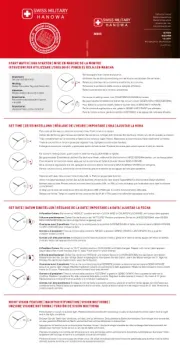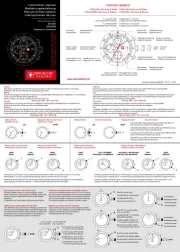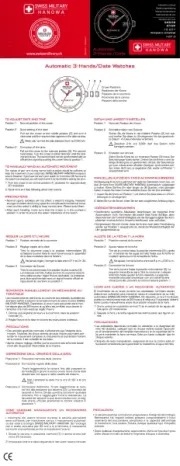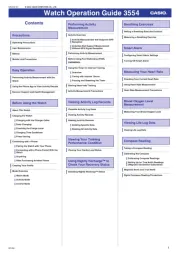STAYING CONNECTED
Having trouble keeping your smartwatch
connected? Here are a few steps you
can take:
• Make sure the Android Wear TM App
is running in the background.
• Try turning Bluetooth on and off.
• Keep your smartphone and smartwatch
updated with the latest firmware. On
your watch, go to System, then About
and click on System Updates to see if
it’s the most recent.
NAVIGATION
SW I PE DOW N: Quick Settings
SW I PE LE FT OR R IG H T: Watch Faces
SW I PE UP : Notifications
INTERACTIVE DIALS
Tap once on each sub-dial individually
to see information at a glance. Double
tap the sub-dials to change.
NOTIFICATIONS
Tap on a notification to expand it.
View multiple notifications by
swiping up and down.
To dismiss a notification, swipe right.
Tap “Reply” on the notification and
respond using your preferred keyboard.
HOME BUTTON
Press for features and settings menu.
Press and hold to access Google Assistant TM *.
Use it to go back to main watch dial.
CHARGING
Place smartwatch on the magnetic
charger. The battery will last up to 24
hours, based on usage.
ACTIVITY
Press the button, scroll through the app
launcher, and tap the Google Fit TM icon.
APPS
Download third-party apps like Uber
or Spotify through your watch.
GOOGLE PLAY
The all-in-one app store for your watch—
Android users can directly download content
without a Wi-Fi connection. iOS users will
need to be connected to Wi-Fi.
CHANGING STRAPS
Flip the watch over and release the pin
on the strap. Place the new strap in one
link at a time. Lock the pin strap by
securing it to the right.
To remove links on a bracelet, please visit
your nearest Fossil store.
CUSTOM WATCH FACES
On main dial screen, swipe right or left
to browse options and simply tap to
update. Once you’ve chosen a dial,
tap and hold to change the color.
Download new watch faces from the
Google PlayTM store to your smartwatch.
*Google AssistantT M
is not available in all languages.
IN T ERA CT IV E
D I AL S
N OT I F ICAT I ONS
HOM E
B UT T O N
Q SMA RT WATC H
QUICK-START GUIDE
To get started, put your Fossil Q on the magnetic charger to power it.
Download the latest version of the Android Wear™ App onto your
smartphone, then open the app, enable Bluetooth and follow the
steps on your smartwatch.
FOSSIL Q CUSTOMER CARE H O U RS : Monday-Friday, 8:00 a.m.-7:00 p.m. , Saturday, 9:30 a.m.-6:00 p.m. CST CST // P H O N E : 1-855-322-6465 fossilq@fossil.com // E M A I L :