Fujitsu LifeBook A6210 Manual
Læs gratis den danske manual til Fujitsu LifeBook A6210 (185 sider) i kategorien Laptop. Denne vejledning er vurderet som hjælpsom af 13 personer og har en gennemsnitlig bedømmelse på 4.7 stjerner ud af 7 anmeldelser.
Har du et spørgsmål om Fujitsu LifeBook A6210, eller vil du spørge andre brugere om produktet?

Produkt Specifikationer
| Mærke: | Fujitsu |
| Kategori: | Laptop |
| Model: | LifeBook A6210 |
Har du brug for hjælp?
Hvis du har brug for hjælp til Fujitsu LifeBook A6210 stil et spørgsmål nedenfor, og andre brugere vil svare dig
Laptop Fujitsu Manualer
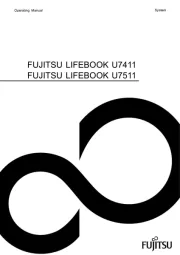









Laptop Manualer
- Apple
- Dell
- Hannspree
- TechBite
- Kogan
- Micromax
- Sony
- VIZIO
- Microsoft
- General Dynamics Itronix
- Lexibook
- Ibm
- Naxa
- Hamilton Buhl
- Aplic
Nyeste Laptop Manualer









