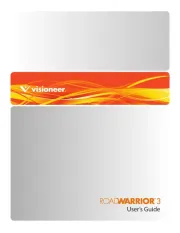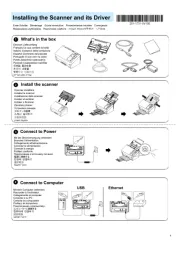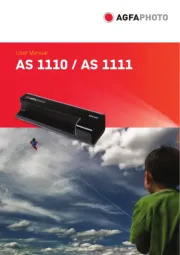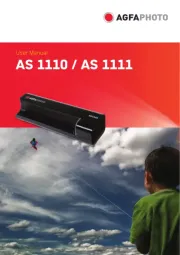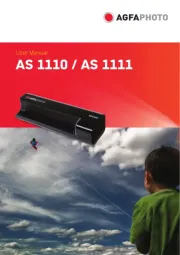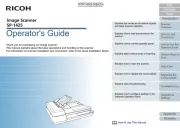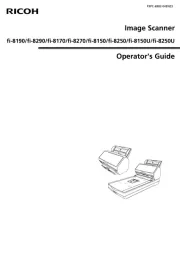Fujitsu ScanSnap S1300 Manual
Læs gratis den danske manual til Fujitsu ScanSnap S1300 (8 sider) i kategorien Scanner. Denne vejledning er vurderet som hjælpsom af 10 personer og har en gennemsnitlig bedømmelse på 5.0 stjerner ud af 5.5 anmeldelser.
Har du et spørgsmål om Fujitsu ScanSnap S1300, eller vil du spørge andre brugere om produktet?

Produkt Specifikationer
| Mærke: | Fujitsu |
| Kategori: | Scanner |
| Model: | ScanSnap S1300 |
Har du brug for hjælp?
Hvis du har brug for hjælp til Fujitsu ScanSnap S1300 stil et spørgsmål nedenfor, og andre brugere vil svare dig
Scanner Fujitsu Manualer
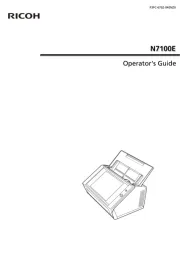
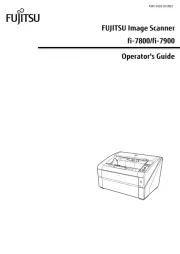
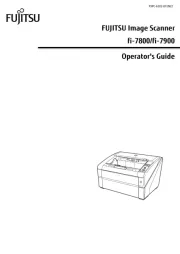
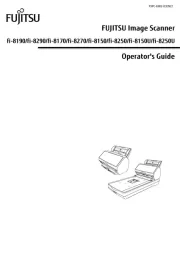
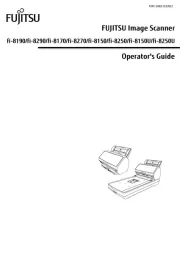
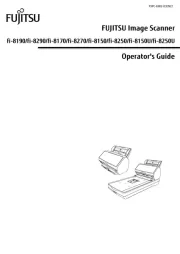
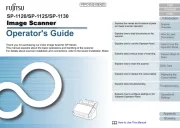
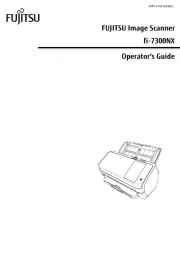


Scanner Manualer
- Trust
- Visioneer
- Elmo
- Soundsation
- Yupiteru
- CDVI
- Rollei
- Creality
- Antec
- Schumacher
- Perfect Choice
- Avision
- Ricoh
- Jay-tech
- Nedis
Nyeste Scanner Manualer