Garmin GPS 60 Manual
| Mærke: | Garmin |
| Kategori: | Navigator |
| Model: | GPS 60 |
| Bredde: | 61 mm |
| Dybde: | 33 mm |
| Højde: | 155 mm |
| Vægt: | 198 g |
| Produktfarve: | Gul |
| Skærmopløsning: | 160 x 240 pixel |
| Berøringsskærm: | Ingen |
| Bluetooth: | Ingen |
| Formfaktor: | Håndholdt |
| Antal USB 2.0-porte: | 1 |
| Skærm: | LCD |
| Intern hukommelse: | 1 MB |
| Højdemåler barometer: | Ingen |
| Elektronisk kompas: | Ingen |
| Indbygget kamera: | Ingen |
| Batterilevetid (maks.): | 28 t |
| Batteritype: | AA |
| Skærmstørrelse (HxL) (britisk standard): | 1.5 x 2.2 " |
| Antal understøttede batterier: | 2 |
| Bæredygtighedscertifikater: | RoHS |
| Niveauer i gråtoneskala: | 4 |
| Grænsefladetype: | Thumb Stick |
| Marine (kortplottere, ekkolod): | Ingen |
| Sport (fitness, løb): | Ingen |
| Udendørs (vandring, trekking): | Ja |
| Geocaching (GPS stash hunt): | Ingen |
| Automatisk: | Ingen |
| Luftfart: | Ingen |
| Billedfremviser: | Ingen |
| Antal ruter: | 50 |
| Antal spor: | 20 |
| Antal styringspunkter: | 500 |
| Baggrundskort: | Ingen |
| Foto navigation: | Ingen |
| Arealberegning: | Ja |
| Overførsel fra enhed til enhed: | Ingen |
| Jagt/fiskeri kalender: | Ja |
| Oplysninger om sol og måne: | Ja |
| Tidevandstabeller: | Ingen |
Har du brug for hjælp?
Hvis du har brug for hjælp til Garmin GPS 60 stil et spørgsmål nedenfor, og andre brugere vil svare dig
Navigator Garmin Manualer
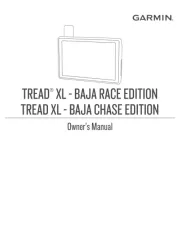
19 September 2025
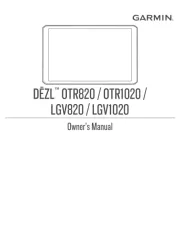
15 August 2025
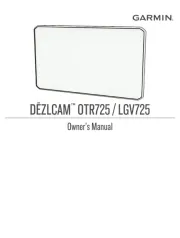
15 August 2025
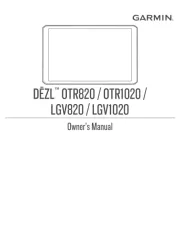
20 Juli 2025
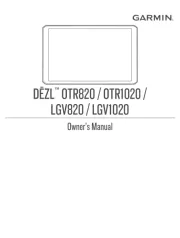
20 Juli 2025
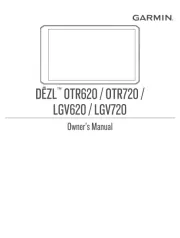
20 Juli 2025

10 Januar 2025
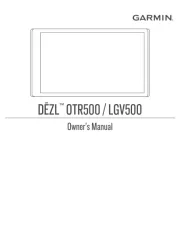
30 December 2025

14 November 2024

11 Oktober 2024
Navigator Manualer
- Laser
- Medion
- Airis
- Kapsys
- Magellan
- Cheetah
- Snooper
- Parrot
- Coyote
- Teasi
- Nokia
- GoClever
- Zoleo
- Mazda
- Falk
Nyeste Navigator Manualer

30 Oktober 2025

24 Oktober 2025

9 Oktober 2025

8 Oktober 2025

6 Oktober 2025

5 Oktober 2025

5 Oktober 2025

5 Oktober 2025
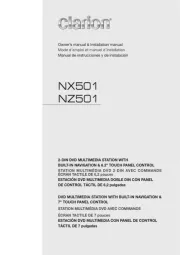
5 Oktober 2025
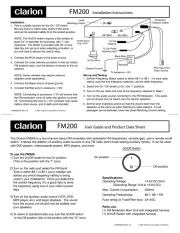
5 Oktober 2025
