Garmin GPSMAP 8000 Manual
| Mærke: | Garmin |
| Kategori: | Navigator |
| Model: | GPSMAP 8000 |
Har du brug for hjælp?
Hvis du har brug for hjælp til Garmin GPSMAP 8000 stil et spørgsmål nedenfor, og andre brugere vil svare dig
Navigator Garmin Manualer
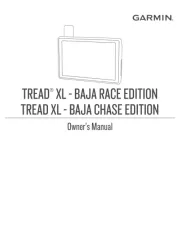
19 September 2025
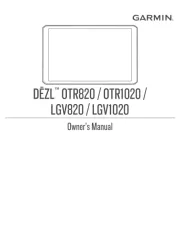
15 August 2025
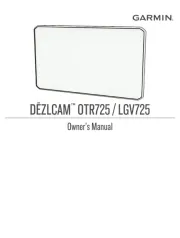
15 August 2025
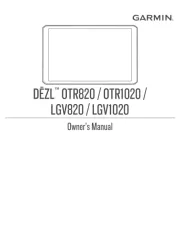
20 Juli 2025
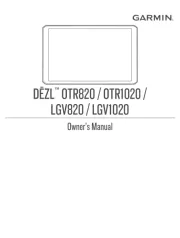
20 Juli 2025
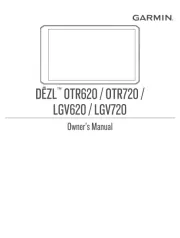
20 Juli 2025

10 Januar 2025
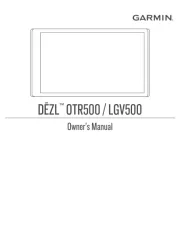
30 December 2025

14 November 2024

11 Oktober 2024
Navigator Manualer
- GlobalSat
- Standard Horizon
- Xzent
- Mazda
- Grundig
- ModeCom
- Volvo
- Route 66
- Celestron
- Soundstream
- Dynavin
- Philips
- Volkswagen
- Acer
- Binatone
Nyeste Navigator Manualer
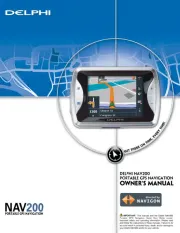
5 November 2025

5 November 2025

30 Oktober 2025

24 Oktober 2025

9 Oktober 2025

8 Oktober 2025

6 Oktober 2025

5 Oktober 2025

5 Oktober 2025

5 Oktober 2025
