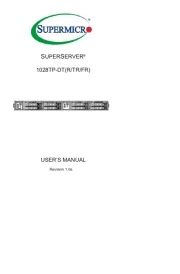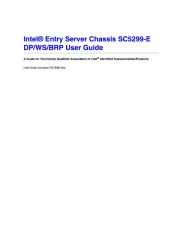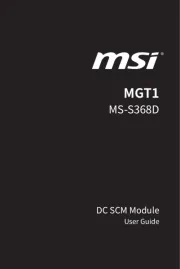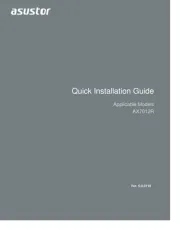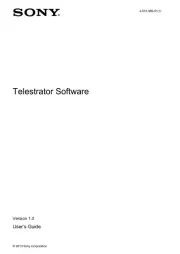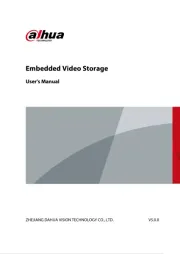Gigabyte MZ72-HB0 Manual
Læs gratis den danske manual til Gigabyte MZ72-HB0 (144 sider) i kategorien Server. Denne vejledning er vurderet som hjælpsom af 19 personer og har en gennemsnitlig bedømmelse på 4.1 stjerner ud af 10 anmeldelser.
Har du et spørgsmål om Gigabyte MZ72-HB0, eller vil du spørge andre brugere om produktet?

Produkt Specifikationer
| Mærke: | Gigabyte |
| Kategori: | Server |
| Model: | MZ72-HB0 |
| Bredde: | 305 mm |
| Dybde: | 330 mm |
| Opbevaringstemperatur (T-T): | -40 - 60 °C |
| Relativ luftfugtighed ved drift (H-H): | 8 - 80 % |
| Relativ luftfugtighed ved opbevaring (H-H): | 20 - 95 % |
| Ethernet LAN-porte (RJ-45): | 3 |
| Antal USB 3.2 Gen 1 (3.1 Gen 1) type-A-porte: | 2 |
| Driftstemperatur (T-T): | 10 - 40 °C |
| Kabler inkluderet: | SATA |
| Harmoniseret systemkode (HS): | 84733020 |
| Maksimal intern hukommelse: | 128 GB |
| On-board grafikkort, model: | Aspeed AST2500 |
| Processorproducent: | AMD |
| Antal VGA-porte (D-sub): | 1 |
| Komponent til: | Server |
| Processor sokkel: | Socket SP3 |
| PCI Express x16 slots: | 5 |
| Understøttelse af parallel behandlingsteknologi: | Ikke understøttet |
| Kompatibel processor serie: | AMD EPYC |
| Bundkort chipsæt: | System på chip |
| Understøttede hukommelsestyper: | DDR4-SDRAM |
| Understøttede hukommelsesclock-hastigheder: | 2933,3300 Mhz |
| Antal M.2 (M) slots: | 1 |
| Antal SATA III-stik: | 4 |
| Hukommelseskanaler: | Okta-kanal |
| USB 2.0-stik: | 1 |
| USB 3.2 Gen 1 (3.1 Gen 1) stik: | 1 |
| CPU-ventilatorstik: | Ja |
| Antal COM-stik: | 1 |
| ATX strømstrik (24 stikben): | Ja |
| Motherboard form faktor: | Udvidet ATX |
| Understøttede lagerdrev brugerflader: | SATA III |
| Antal understøttede processorer: | 2 |
| TPM-stik: | Ja |
| Antal COM-porte: | 1 |
| Antal DIMM-slots: | 16 |
| Antal understøttede processor cores: | 64 |
Har du brug for hjælp?
Hvis du har brug for hjælp til Gigabyte MZ72-HB0 stil et spørgsmål nedenfor, og andre brugere vil svare dig
Server Gigabyte Manualer
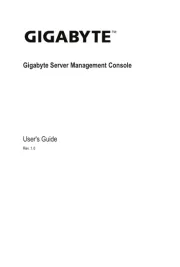
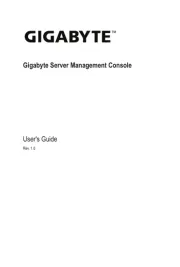
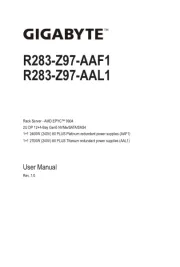
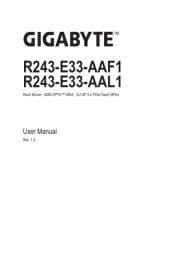
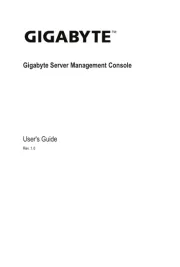
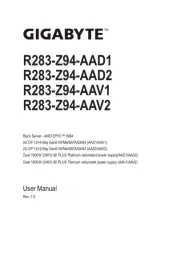
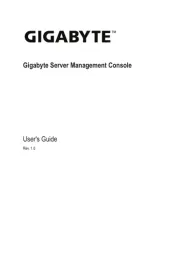
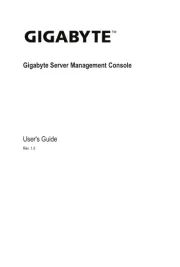
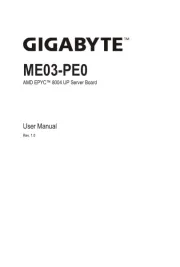
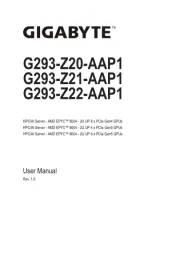
Server Manualer
- SEH
- Middle Atlantic
- Smart-AVI
- Origin Storage
- Megasat
- Hanwha
- QNAP
- Axis
- Fromm & Starck
- Areca
- Geovision
- Gefen
- HGST
- Vimar
- Airlive
Nyeste Server Manualer