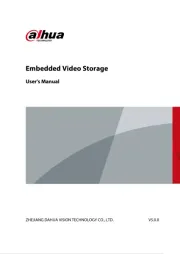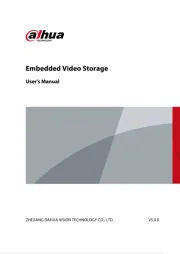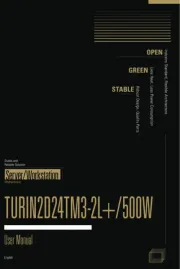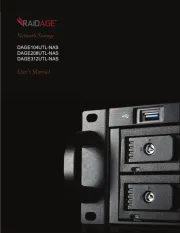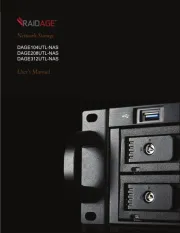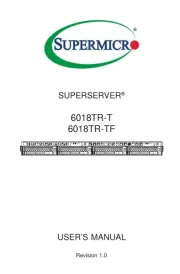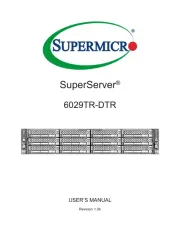Gigabyte R113-X30 Manual
Læs gratis den danske manual til Gigabyte R113-X30 (137 sider) i kategorien Server. Denne vejledning er vurderet som hjælpsom af 36 personer og har en gennemsnitlig bedømmelse på 3.9 stjerner ud af 18.5 anmeldelser.
Har du et spørgsmål om Gigabyte R113-X30, eller vil du spørge andre brugere om produktet?

Produkt Specifikationer
| Mærke: | Gigabyte |
| Kategori: | Server |
| Model: | R113-X30 |
Har du brug for hjælp?
Hvis du har brug for hjælp til Gigabyte R113-X30 stil et spørgsmål nedenfor, og andre brugere vil svare dig
Server Gigabyte Manualer
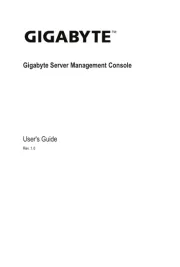
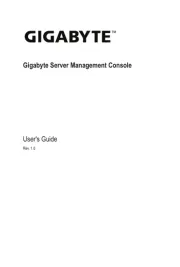
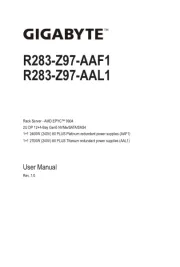
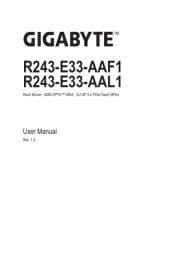
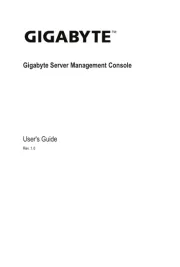
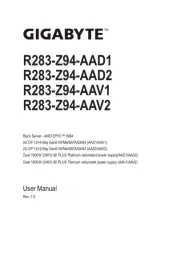
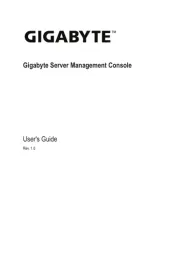
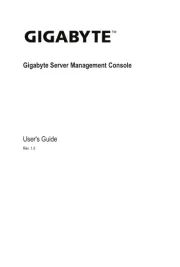
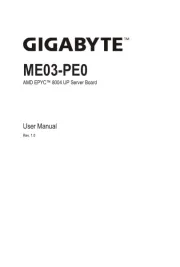
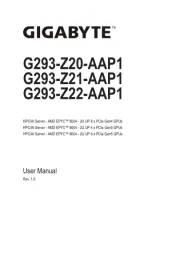
Server Manualer
- Western Digital
- Barco
- Revox
- KanexPro
- Intellinet
- Provision-ISR
- APC
- ComNet
- Lindy
- Avocent
- SIIG
- Netgear
- LaCie
- Sonnet
- Fujitsu
Nyeste Server Manualer