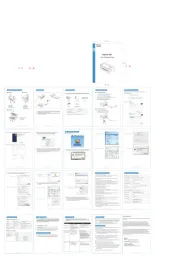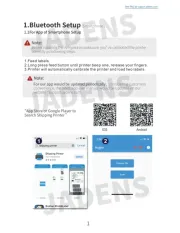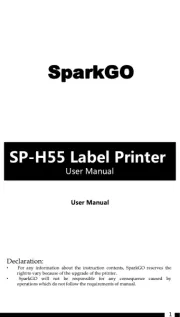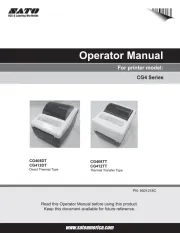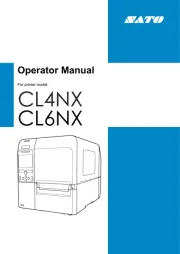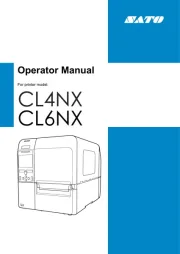Godex RT200i Manual
Læs gratis den danske manual til Godex RT200i (69 sider) i kategorien Etiketprinter. Denne vejledning er vurderet som hjælpsom af 42 personer og har en gennemsnitlig bedømmelse på 4.5 stjerner ud af 21.5 anmeldelser.
Har du et spørgsmål om Godex RT200i, eller vil du spørge andre brugere om produktet?

Produkt Specifikationer
| Mærke: | Godex |
| Kategori: | Etiketprinter |
| Model: | RT200i |
| Bredde: | 136 mm |
| Dybde: | 254 mm |
| Højde: | 175 mm |
| Vægt: | 2000 g |
| Produktfarve: | Sort |
| Wi-Fi: | Ingen |
| USB-port: | Ja |
| Opbevaringstemperatur (T-T): | -20 - 50 °C |
| Relativ luftfugtighed ved drift (H-H): | 30 - 85 % |
| Relativ luftfugtighed ved opbevaring (H-H): | 10 - 90 % |
| Antal USB 2.0-porte: | 1 |
| Ethernet LAN: | Ja |
| Driftstemperatur (T-T): | 5 - 40 °C |
| Udskrivningsteknologi: | Direkte termisk/termisk overførsel |
| Maksimal opløsning: | 203 x 203 dpi |
| Skærm: | LCD |
| Intern hukommelse: | 16 MB |
| Forbindelsesteknologi: | Ledningsført |
| Certificering: | CE (EMC), FCC Class A, CB, CCC, cUL |
| Effektkrav: | 100-240V, 50-60Hz |
| Kompatible operativsystemer: | Windows 2000, XP, Vista, 7, Windows Server 2003, 2008 |
| Flashhukommelse: | 8 MB |
| Udskrivningshastighed: | 177 mm/sek. |
| RS-232-porte: | 1 |
| Maksimal udskrivningsbredde: | 54 mm |
| Maksimal rullediameter: | 127 mm |
| Kernediameter: | 25.4 mm |
| Medietykkelse: | 0.06 - 0.2 mm |
| Maksimal udskrivningshøjde: | 1727 mm |
| Indbyggede stregkoder: | 1D, 2D, CODABAR (NW-7), Code 128 (A/B/C), Code 39, Code 93, EAN128, EAN13, EAN8, MaxiCode, PDF417, POSTNET, QR Code, UPC-A, UPC-E |
| Båndbredde: | 59 mm |
| Båndlængde: | 110 m |
| Understøttede Windows kodesider: | 1250, 1251, 1252, 1253, 1254, 1255, 1257 |
Har du brug for hjælp?
Hvis du har brug for hjælp til Godex RT200i stil et spørgsmål nedenfor, og andre brugere vil svare dig
Etiketprinter Godex Manualer

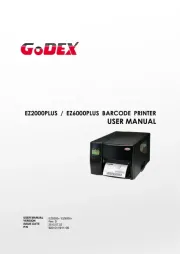


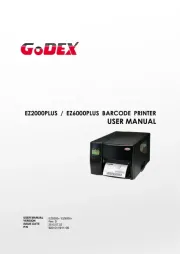
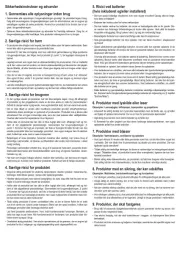

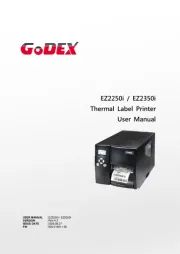
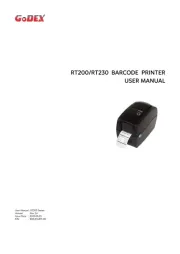

Etiketprinter Manualer
- Zebra
- Ruggard
- POSline
- JADENS
- Star Micronics
- CUSTOM
- Qian
- SparkGO
- Nelko
- Qoltec
- Bixolon
- Honeywell
- TV Star
- Brother
- Argox
Nyeste Etiketprinter Manualer