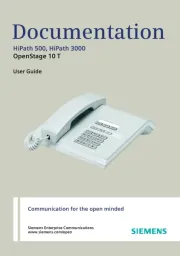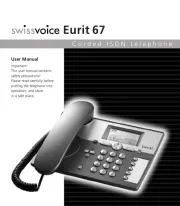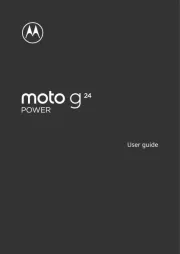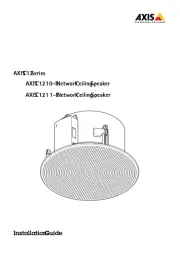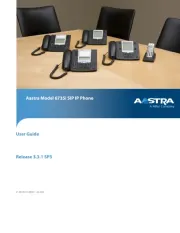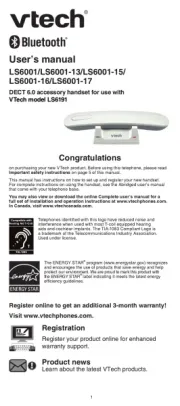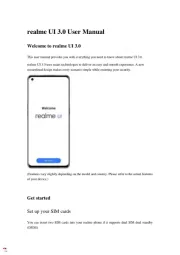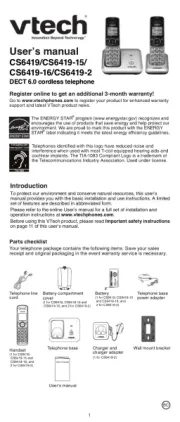Grandstream GXP1105 Manual
Læs gratis den danske manual til Grandstream GXP1105 (50 sider) i kategorien Telefon. Denne vejledning er vurderet som hjælpsom af 8 personer og har en gennemsnitlig bedømmelse på 3.8 stjerner ud af 4.5 anmeldelser.
Har du et spørgsmål om Grandstream GXP1105, eller vil du spørge andre brugere om produktet?

Produkt Specifikationer
| Mærke: | Grandstream |
| Kategori: | Telefon |
| Model: | GXP1105 |
| Bredde: | 201 mm |
| Dybde: | 78 mm |
| Højde: | 154 mm |
| Vægt: | 1000 g |
| Produktfarve: | Sort |
| Produkttype: | IP telefon |
| Berøringsskærm: | Ingen |
| Wi-Fi: | Ingen |
| Bluetooth: | Ingen |
| Relativ luftfugtighed ved drift (H-H): | 10 - 90 % |
| Ethernet LAN-porte (RJ-45): | 1 |
| Ethernet LAN: | Ja |
| Strømforbrug (typisk): | 1.5 W |
| Driftstemperatur (T-T): | 0 - 40 °C |
| Indgangsspænding for vekselstrømsadapter: | 100 - 240 V |
| Udgangsspænding for vekselstrømsadapter: | 5 V |
| Certificering: | FCC Part 15 (CFR 47) Classe B, EN55022 Classe B, EN55024, EN61000-3-2, EN61000-3-3, EN 60950-1 AS/NZS CISPR 22 Classe B, AS/NZS CISPR 24, RoHS; UL 60950 |
| Håndsæt, type: | Forbundet håndsæt |
| Højttalertelefon: | Ingen |
| Kapacitet for telefonbog: | - entries |
| DC-in-stik: | Ja |
| Servicekvalitet support (QoS): | Ja |
| Kan monteres på væggen: | Ja |
| Mikrofon mute: | Ja |
| Samtaleparkering: | Ja |
| Montering: | Bord/Væg |
| Antal linjer: | 1 Linier |
| Viderestilling af opkald: | Ja |
| Voice codecs: | G.711, G.722, G.723.1, G.726, G.729A |
| Strøm over Ethernet (PoE): | Ja |
| Antal medfølgende håndtag: | 1 stk |
| Tastatur antal taster: | 11 |
| Antal VoIP-konti: | 1 |
Har du brug for hjælp?
Hvis du har brug for hjælp til Grandstream GXP1105 stil et spørgsmål nedenfor, og andre brugere vil svare dig
Telefon Grandstream Manualer
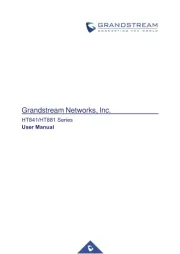
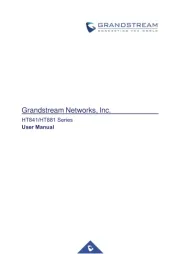








Telefon Manualer
- Clarity
- Aastra
- Profoon
- BT
- Logik
- Lively
- Future Call
- Evolveo
- Tiptel
- POCO
- Linksys
- Logitech
- Campomatic
- Medion
- Tecdesk
Nyeste Telefon Manualer