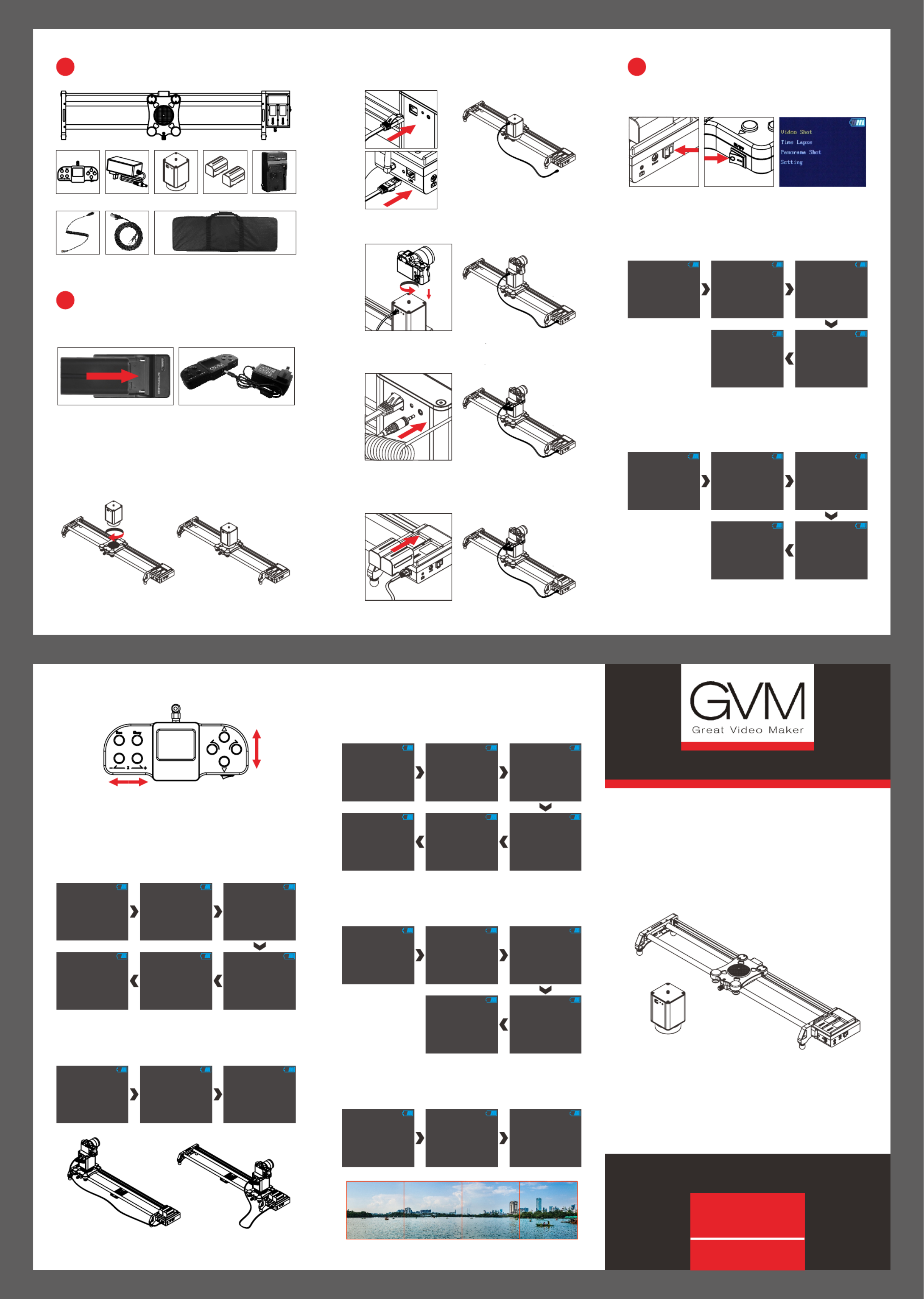GVM 2D Manual
| Mærke: | GVM |
| Kategori: | Ikke kategoriseret |
| Model: | 2D |
Har du brug for hjælp?
Hvis du har brug for hjælp til GVM 2D stil et spørgsmål nedenfor, og andre brugere vil svare dig
Ikke kategoriseret GVM Manualer

6 November 2025

5 November 2025

15 November 2024

7 Oktober 2024

4 Oktober 2024

3 September 2024

6 August 2024

5 August 2024

5 August 2024

4 August 2024
Ikke kategoriseret Manualer
- Evenflo
- Acard
- Shimano
- Malouf
- SPC
- Sebo
- Welltech
- Mother's Choice
- Qanba
- Digi-Pas
- Unicol
- AOI
- Coolaroo
- POWEREX
- Digitalinx
Nyeste Ikke kategoriseret Manualer

15 December 2025

15 December 2025

15 December 2025

15 December 2025

15 December 2025

15 December 2025

15 December 2025

15 December 2025

15 December 2025

15 December 2025