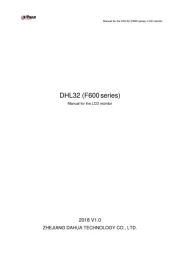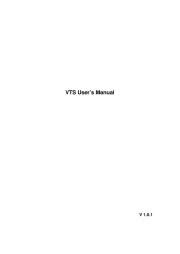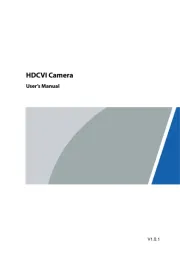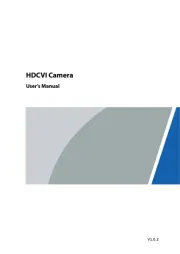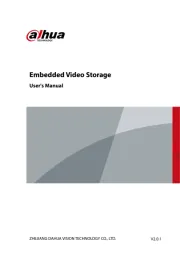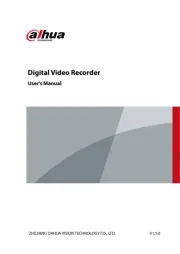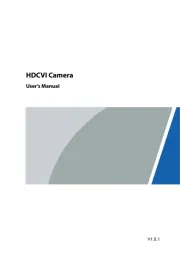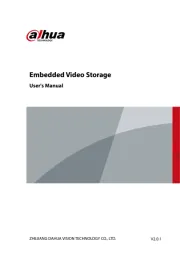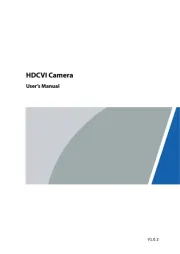Hager 75663592 Manual
Læs gratis den danske manual til Hager 75663592 (44 sider) i kategorien Ikke kategoriseret. Denne vejledning er vurderet som hjælpsom af 42 personer og har en gennemsnitlig bedømmelse på 4.9 stjerner ud af 21.5 anmeldelser.
Har du et spørgsmål om Hager 75663592, eller vil du spørge andre brugere om produktet?

Produkt Specifikationer
| Mærke: | Hager |
| Kategori: | Ikke kategoriseret |
| Model: | 75663592 |
Har du brug for hjælp?
Hvis du har brug for hjælp til Hager 75663592 stil et spørgsmål nedenfor, og andre brugere vil svare dig
Ikke kategoriseret Hager Manualer

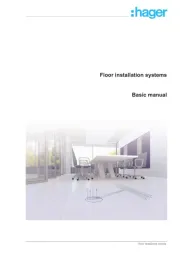
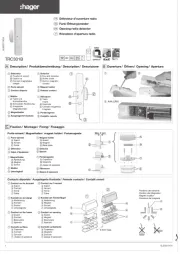
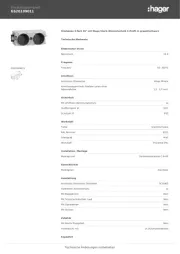
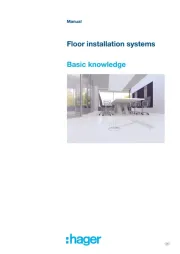
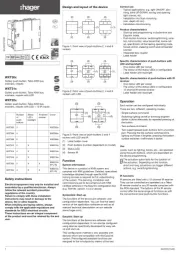
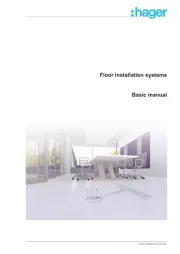
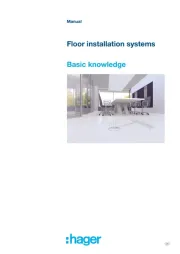
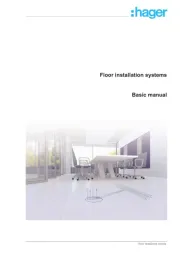

Ikke kategoriseret Manualer
- GFI System
- Follett
- Showtec
- Colortone
- Gre
- ESI
- JAXY
- IPort
- AXTRA
- BrightSign
- Weetla
- Multibrackets
- Agfa
- Bellman Symfon
- GFB
Nyeste Ikke kategoriseret Manualer