Hama DIT2006BT Manual
Læs gratis den danske manual til Hama DIT2006BT (46 sider) i kategorien Radio. Denne vejledning er vurderet som hjælpsom af 136 personer og har en gennemsnitlig bedømmelse på 4.1 stjerner ud af 68.5 anmeldelser.
Har du et spørgsmål om Hama DIT2006BT, eller vil du spørge andre brugere om produktet?

Produkt Specifikationer
| Mærke: | Hama |
| Kategori: | Radio |
| Model: | DIT2006BT |
| Vekselstrømsindgangsspænding: | 100 - 240 V |
| Bredde: | 430 mm |
| Dybde: | 300 mm |
| Højde: | 70 mm |
| Vægt: | 3500 g |
| Produktfarve: | Sort |
| Indbygget skærm: | Ja |
| Skærmtype: | TFT |
| Skærm diagonal: | 2.8 " |
| Wi-Fi: | Ja |
| Bluetooth: | Ja |
| Indbyggede højttaler(e): | Ja |
| Tuner type: | Digital |
| Udgangseffekt (RMS): | - W |
| Ethernet LAN-porte (RJ-45): | 1 |
| Antal USB 2.0-porte: | 1 |
| Udgange til hovedtelefoner: | 1 |
| Ethernet LAN: | Ja |
| Wi-Fi-standarder: | 802.11a, 802.11b, 802.11g, Wi-Fi 4 (802.11n) |
| Skærmvisning (OSD): | Ja |
| OSD-sprog: | DAN, DEU, DUT, ENG, ESP, FIN, FRE, ITA, NOR, POL, POR, SER, SLK, SLV, TUR |
| Termometer: | Ingen |
| Kabler inkluderet: | RCA |
| Bluetooth-version: | 4.2 |
| Materiale: | Metal |
| Fjernbetjening inkluderet: | Ja |
| Strømkilde: | Vekselstrøm |
| Fjernbetjent: | Ja |
| USB-tilslutning: | Ja |
| AUX-indgang: | Ja |
| Understøttede radiobånd: | DAB, DAB+, FM |
| MP3-afspilning: | Ja |
| USB-stik type: | USB Type-A |
| Linie ud: | Ja |
| Antal forudindstillede stationer: | 30 |
| Lydalarmer: | Ja |
| USB-opladningsport: | Ja |
| Internetradio: | Ja |
| Farvelægning: | Monokromatisk |
| Antal alarmer: | 2 |
| Projektering: | Ingen |
| Understøttede internet radiotjenester: | Spotify |
| USB-ladespænding: | 5 V |
Har du brug for hjælp?
Hvis du har brug for hjælp til Hama DIT2006BT stil et spørgsmål nedenfor, og andre brugere vil svare dig
Radio Hama Manualer
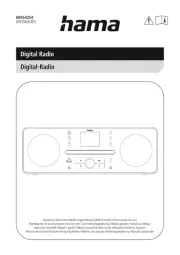









Radio Manualer
- GME
- Hager
- Data-Tronix
- Zeniq
- Oregon Scientific
- Sven
- Daewoo
- Imperial
- Tronic
- GlobalTronics
- Majestic
- NGS
- IHome
- Kaito
- Veho
Nyeste Radio Manualer









