Hanwha HCP-6230 Manual
Læs gratis den danske manual til Hanwha HCP-6230 (93 sider) i kategorien Overvågningskamera. Denne vejledning er vurderet som hjælpsom af 9 personer og har en gennemsnitlig bedømmelse på 4.3 stjerner ud af 5 anmeldelser.
Har du et spørgsmål om Hanwha HCP-6230, eller vil du spørge andre brugere om produktet?

Produkt Specifikationer
| Mærke: | Hanwha |
| Kategori: | Overvågningskamera |
| Model: | HCP-6230 |
| Type: | CCTV sikkerhedskamera |
| Højde: | 218 mm |
| Vægt: | 2200 g |
| Produktfarve: | Elfenben |
| Wi-Fi: | Ingen |
| Bluetooth: | Ingen |
| Formfaktor: | Kuppel |
| Opbevaringstemperatur (T-T): | -50 - 60 °C |
| Ethernet LAN: | Ingen |
| Driftstemperatur (T-T): | -10 - 55 °C |
| Maksimal opløsning: | 1920 x 1080 pixel |
| Husmateriale: | Metal, Plastic |
| Understøttede grafikopløsninger: | 1920 x 1080 (HD 1080) |
| Forbindelsesteknologi: | Ledningsført |
| Strømforbrug (maks.): | 20 W |
| Monteringstype: | Loft/væg |
| Diameter: | 152 mm |
| Full HD: | Ja |
| Understøttet placering: | Indendørs & udendørs |
| Hvidbalance: | ATW, AWC, Indoor, Manual, Mercury lamp, Outdoor, Sodium lamp |
| Sensortype: | CMOS |
| Samlet antal megapixels: | 2 MP |
| Støjreduktion: | Ja |
| Optisk zoom: | 23 x |
| Digital zoom: | 16 x |
| Fokus: | Motordrevet/manuel |
| Autofokus: | Ja |
| Progressiv scanning: | Ja |
| Strøm over Ethernet (PoE): | Ingen |
| Bredt dynamikområde (WDR): | Ja |
| Dag/nat funktion: | Ja |
| IK kode: | IK10 |
| Minimumsbelysning: | 0.01 Lux |
| Optisk sensorstørrelse: | 1/2.8 " |
| Antal effektive pixels (HxV): | 1944 x 1104 pixel |
| Zoom kapacitet: | Ja |
| Maksimale blænderåbning tal: | 3.63 |
| Billedhastighed: | 30 fps |
| Fortrolighedspolitik maskering: | Ja |
| Bevægelsessensor (video): | Ja |
| Antal kameraer: | 1 |
| Brændviddeområde: | 4.44 - 101.2 mm |
| Kameraets lukkerhastighed: | 2 - 1/12000 sek./side |
| Signal/støjforhold: | 50 dB |
| PTZ-kontrol: | Ja |
| BNC porte, udgående: | 1 |
| Flip & spejl: | Ja |
| Kompensation for baggrundslys: | Ja |
| Alarmindgang/-udgang: | Ja |
| Highlight Compensation (HLC): | Ja |
| Antal forudindstillede programmer: | 255 |
| Forudindstillet hastighed: | 700 grader i sekundet |
| Kan bruges i tåge: | Ja |
Har du brug for hjælp?
Hvis du har brug for hjælp til Hanwha HCP-6230 stil et spørgsmål nedenfor, og andre brugere vil svare dig
Overvågningskamera Hanwha Manualer
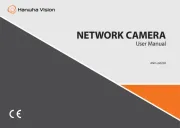
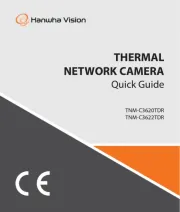


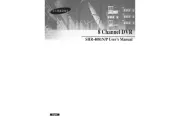
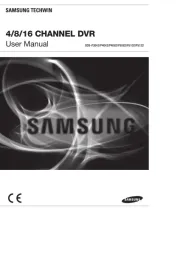

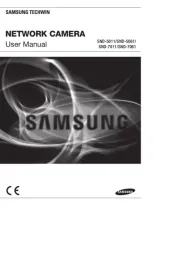


Overvågningskamera Manualer
- Ecobee
- Boss
- Garmin
- Marshall
- Kerbl
- Honeywell
- D-Link
- Western Digital
- Pelco
- Aritech
- Syscom
- August
- Beafon
- Pentax
- Flamingo
Nyeste Overvågningskamera Manualer









