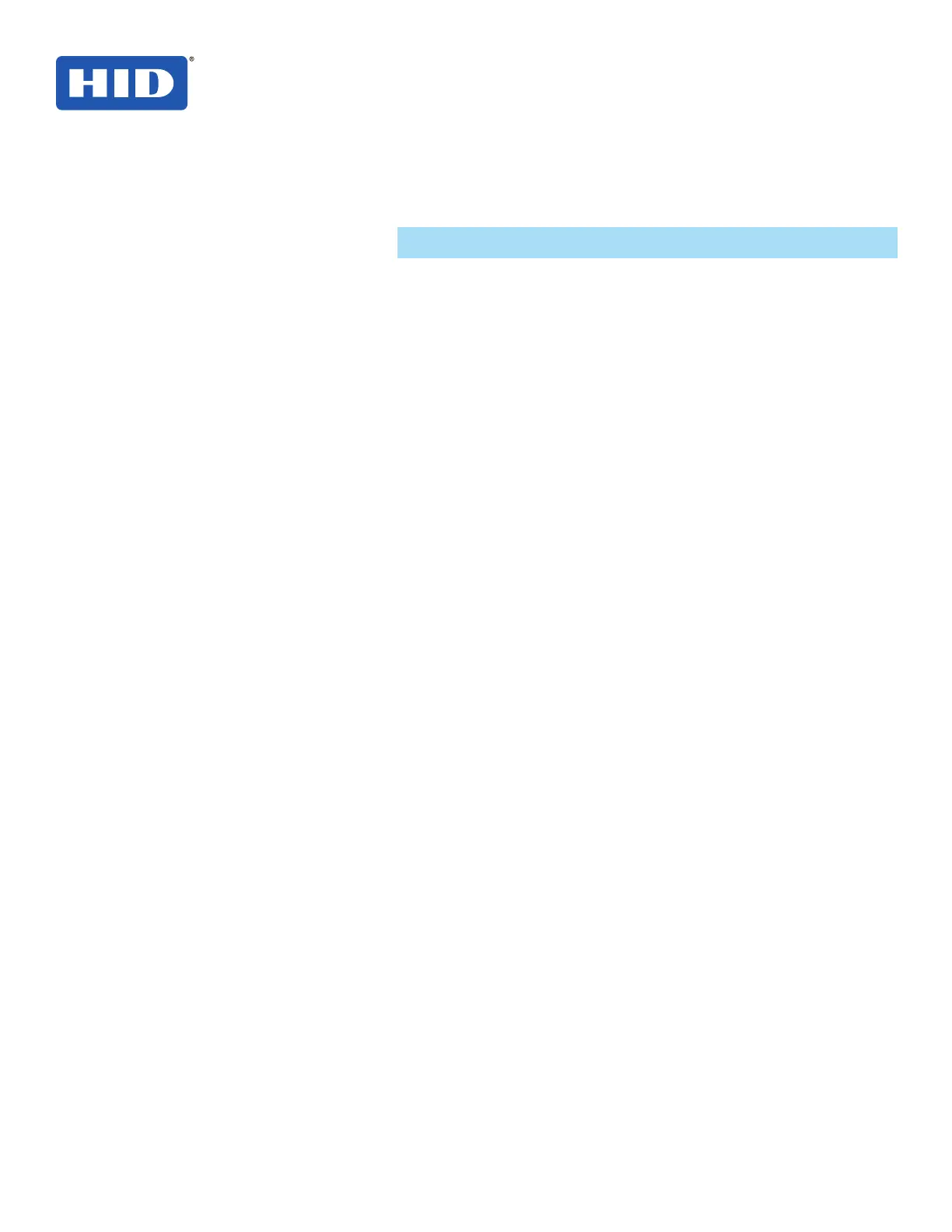HID Identity 6321 CLi USB Manual
HID Identity
POS terminal
6321 CLi USB
| Mærke: | HID Identity |
| Kategori: | POS terminal |
| Model: | 6321 CLi USB |
| Vægt: | 17 g |
| Produktfarve: | Blue, White |
| Dimensioner (BxDxH): | 94 x 26 x 15 mm |
| Certificering: | CE, FCC, UL, WEEE |
| LED-indikatorer: | Ja |
| Bæredygtighedscertifikater: | RoHS |
| Understøttede Windows-operativsystemer: | Windows 7 Home Premium, Windows 7 Home Premium x64, Windows 7 Professional, Windows 7 Professional x64, Windows 7 Starter, Windows 7 Starter x64, Windows 7 Ultimate, Windows 7 Ultimate x64, Windows Vista Business, Windows Vista Business x64, Windows Vista Home Basic, Windows Vista Home Basic x64, Windows Vista Home Premium, Windows Vista Home Premium x64, Windows Vista Ultimate, Windows Vista Ultimate x64, Windows XP Home, Windows XP Home x64, Windows XP Professional, Windows XP Professional x64 |
| Understøttede Mac-operativsystemer: | Ja |
| Grænseflade: | USB 2.0 |
| Plug and play: | Ja |
Har du brug for hjælp?
Hvis du har brug for hjælp til HID Identity 6321 CLi USB stil et spørgsmål nedenfor, og andre brugere vil svare dig
POS terminal HID Identity Manualer
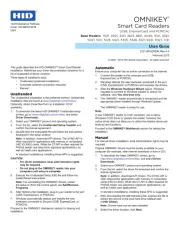
12 November 2025
POS terminal Manualer
Nyeste POS terminal Manualer

5 August 2025

29 Januar 2025

5 August 2024

29 November 2023

25 Februar 2023

6 December 2022