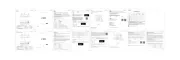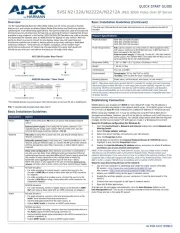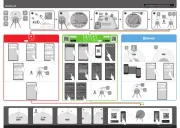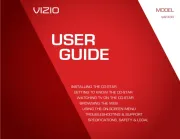HiFi ROSE RS151 Manual
Læs gratis den danske manual til HiFi ROSE RS151 (60 sider) i kategorien Audio Streamer. Denne vejledning er vurderet som hjælpsom af 17 personer og har en gennemsnitlig bedømmelse på 4.3 stjerner ud af 9 anmeldelser.
Har du et spørgsmål om HiFi ROSE RS151, eller vil du spørge andre brugere om produktet?

Produkt Specifikationer
| Mærke: | HiFi ROSE |
| Kategori: | Audio Streamer |
| Model: | RS151 |
Har du brug for hjælp?
Hvis du har brug for hjælp til HiFi ROSE RS151 stil et spørgsmål nedenfor, og andre brugere vil svare dig
Audio Streamer HiFi ROSE Manualer

Audio Streamer Manualer
- Yamaha
- König
- Gear4
- IRC
- Dateq
- Pro-Ject
- Eminent
- VIZIO
- Onkyo
- Vogel's
- Bowers & Wilkins
- Philips
- FiiO
- Cambridge
- Sonos
Nyeste Audio Streamer Manualer