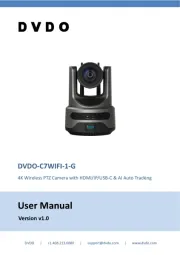Hikvision DS-2TD4137-25 Manual
Læs gratis den danske manual til Hikvision DS-2TD4137-25 (112 sider) i kategorien Overvågningskamera. Denne vejledning er vurderet som hjælpsom af 10 personer og har en gennemsnitlig bedømmelse på 3.9 stjerner ud af 5.5 anmeldelser.
Har du et spørgsmål om Hikvision DS-2TD4137-25, eller vil du spørge andre brugere om produktet?

Produkt Specifikationer
| Mærke: | Hikvision |
| Kategori: | Overvågningskamera |
| Model: | DS-2TD4137-25 |
| Kode for international beskyttelse (IP): | IP66 |
| Type: | IP-sikkerhedskamera |
| Vekselstrømsindgangsspænding: | 24 V |
| Bredde: | 266.6 mm |
| Dybde: | 410 mm |
| Højde: | 198.6 mm |
| Vægt: | 9000 g |
| Produktfarve: | Hvid |
| Kompatible hukommelseskort: | MicroSD (TransFlash), MicroSDHC, MicroSDXC |
| Wi-Fi: | Ingen |
| Bluetooth: | Ingen |
| Formfaktor: | Kuppel |
| Relativ luftfugtighed ved drift (H-H): | 0 - 95 % |
| Ethernet LAN-porte (RJ-45): | 1 |
| Ethernet LAN: | Ja |
| Driftstemperatur (T-T): | -40 - 65 °C |
| Maksimal opløsning: | 2688 x 1520 pixel |
| Sikkerhedsalgoritmer: | EAP-MD5, EAP-TLS |
| Beskyttelsesfunktioner: | Korrosionsbestandig |
| Understøttede grafikopløsninger: | 352 x 288,384 x 288,640 x 480 (VGA),704 x 576,1280 x 720 (HD 720),1280 x 960,1920 x 1080 (HD 1080),2688 x 1520 |
| Forbindelsesteknologi: | Ledningsført |
| Strømforbrug (maks.): | 60 W |
| Understøttede netværksprotokoller: | IPv4/IPv6, HTTP, HTTPS, 802.1x, Qos, FTP, SMTP, UPnP, SNMP, DNS, DDNS, NTP, RTSP, RTCP, RTP, TCP, UDP, IGMP, ICMP, DHCP, PPPoE |
| Servicekvalitet support (QoS): | Ja |
| IP-adresse filtrering: | Ja |
| Strømkilde type: | Vekselstrøm |
| Monteringstype: | Loft/væg |
| Indbygget kortlæser: | Ja |
| Indbygget HDD: | Ingen |
| Video komprimeringsformater: | H.264, H.264+, H.265, H.265+, M-JPEG |
| Understøttet placering: | Udendørs |
| Antal brugere: | 32 bruger(e) |
| Mikrofonindgang: | Ja |
| Sensortype: | CMOS |
| Samlet antal megapixels: | 4 MP |
| Støjreduktion: | Ja |
| Optisk zoom: | 40 x |
| Digital zoom: | 16 x |
| Fokus: | Motordrevet/manuel |
| Autofokus: | Ja |
| Maksimal størrelse på hukommelseskort: | 256 GB |
| Hældningsvinkelområde: | -20 - 90 ° |
| Progressiv scanning: | Ja |
| Voice codecs: | G.711a, G.711u, G.722.1, G.726, MP2L2, PCM |
| Bredt dynamikområde (WDR): | Ja |
| Dag/nat funktion: | Ja |
| Kamerapanorering kontrol: | Ja |
| Kontrol af kamerahældning: | Ja |
| Minimumsbelysning: | 0.001 Lux |
| Panoreringsområde: | 0 - 360 ° |
| Optisk sensorstørrelse: | 1/1.8 " |
| Zoom kapacitet: | Ja |
| Maksimale blænderåbning tal: | 4.6 |
| Nattesyn: | Ja |
| LED type: | IR |
| Billedhastighed: | 30 fps |
| Forstærkningskontroltype: | Automatisk |
| Ethernet-grænsefladetype: | Hurtigt ethernet |
| HTTPS -kryptering: | Ja |
| Antal kameraer: | 1 |
| Brændviddeområde: | 6 - 240 mm |
| Kameraets lukkerhastighed: | 1 - 30000 sek./side |
| Mindste blænderåbnimg tal: | 1.3 |
| Videostreaming: | Ja |
| PTZ-kontrol: | Ja |
| Hældningshastighed: | 200 grader i sekundet |
| Panoreringshastighed: | 160 grader i sekundet |
| Nattesyn, afstand: | 200 m |
| Forudindstillede punkter: | Ja |
| Temperaturføler: | Ja |
| RS-485-porte: | 1 |
| BNC porte, udgående: | 1 |
| Alarmindgang/-udgang: | Ja |
| Auto patrulje tilstand: | Ja |
| Forudindstillet hastighed: | 240 grader i sekundet |
| Støjreduktionsteknologi: | 3D støjreduktion |
| Adfærdsanalyse: | Intrusion detection, Line crossing detection, Region entrance detection, Region exiting detection |
| IFOV (rumlig opløsning): | 0.68 |
| Termisk følsomhed (NETD): | 35 mK |
| PTZ-tilstande: | Forudindstillet punkt |
| FOV (Field Of View) vinkel (termisk modul): | 14.9 x 11.2 ° |
| Blændenummer (termisk modul): | 1 |
| Fast brændvidde (termisk modul): | 25 mm |
| Sensortype (termisk modul): | Vanadium Oxide Uncooled Focal Plane Arrays |
| Effektiv sensoropløsning (termisk modul): | 384 x 288 pixel |
Har du brug for hjælp?
Hvis du har brug for hjælp til Hikvision DS-2TD4137-25 stil et spørgsmål nedenfor, og andre brugere vil svare dig
Overvågningskamera Hikvision Manualer

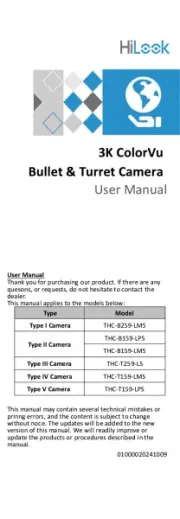

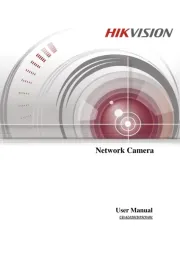
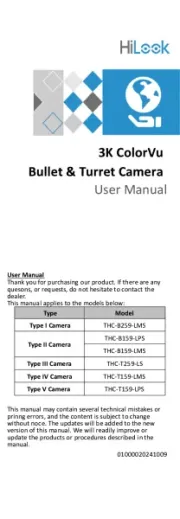

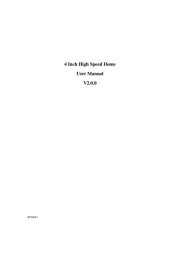
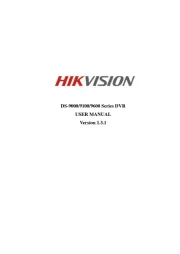


Overvågningskamera Manualer
- SereneLife
- I3International
- Monacor
- Caliber
- Braun
- Conbrov
- Moog
- Waeco
- Mitsubishi
- Pelco
- Bolin Technology
- InFocus
- Pentax
- Axis
- Indexa
Nyeste Overvågningskamera Manualer