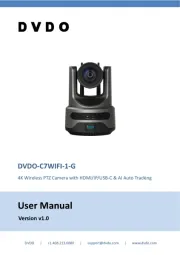Hikvision DS-9516NI-S Manual
Læs gratis den danske manual til Hikvision DS-9516NI-S (61 sider) i kategorien Overvågningskamera. Denne vejledning er vurderet som hjælpsom af 18 personer og har en gennemsnitlig bedømmelse på 4.5 stjerner ud af 9.5 anmeldelser.
Har du et spørgsmål om Hikvision DS-9516NI-S, eller vil du spørge andre brugere om produktet?

Produkt Specifikationer
| Mærke: | Hikvision |
| Kategori: | Overvågningskamera |
| Model: | DS-9516NI-S |
Har du brug for hjælp?
Hvis du har brug for hjælp til Hikvision DS-9516NI-S stil et spørgsmål nedenfor, og andre brugere vil svare dig
Overvågningskamera Hikvision Manualer

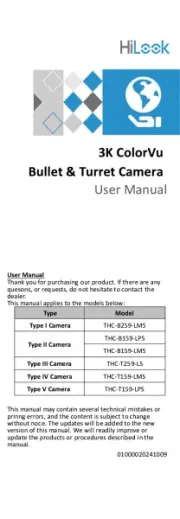

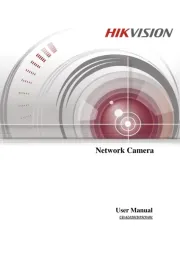
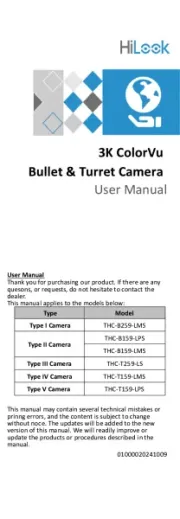

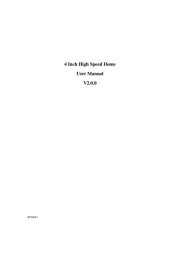
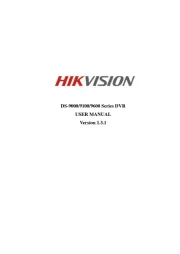


Overvågningskamera Manualer
- Clas Ohlson
- Crest
- Geovision
- Lumens
- August
- NetMedia
- INSTAR
- M-e
- BirdDog
- Mitsubishi
- Luis Energy
- Moog
- ZOSI
- Insignia
- EKO
Nyeste Overvågningskamera Manualer