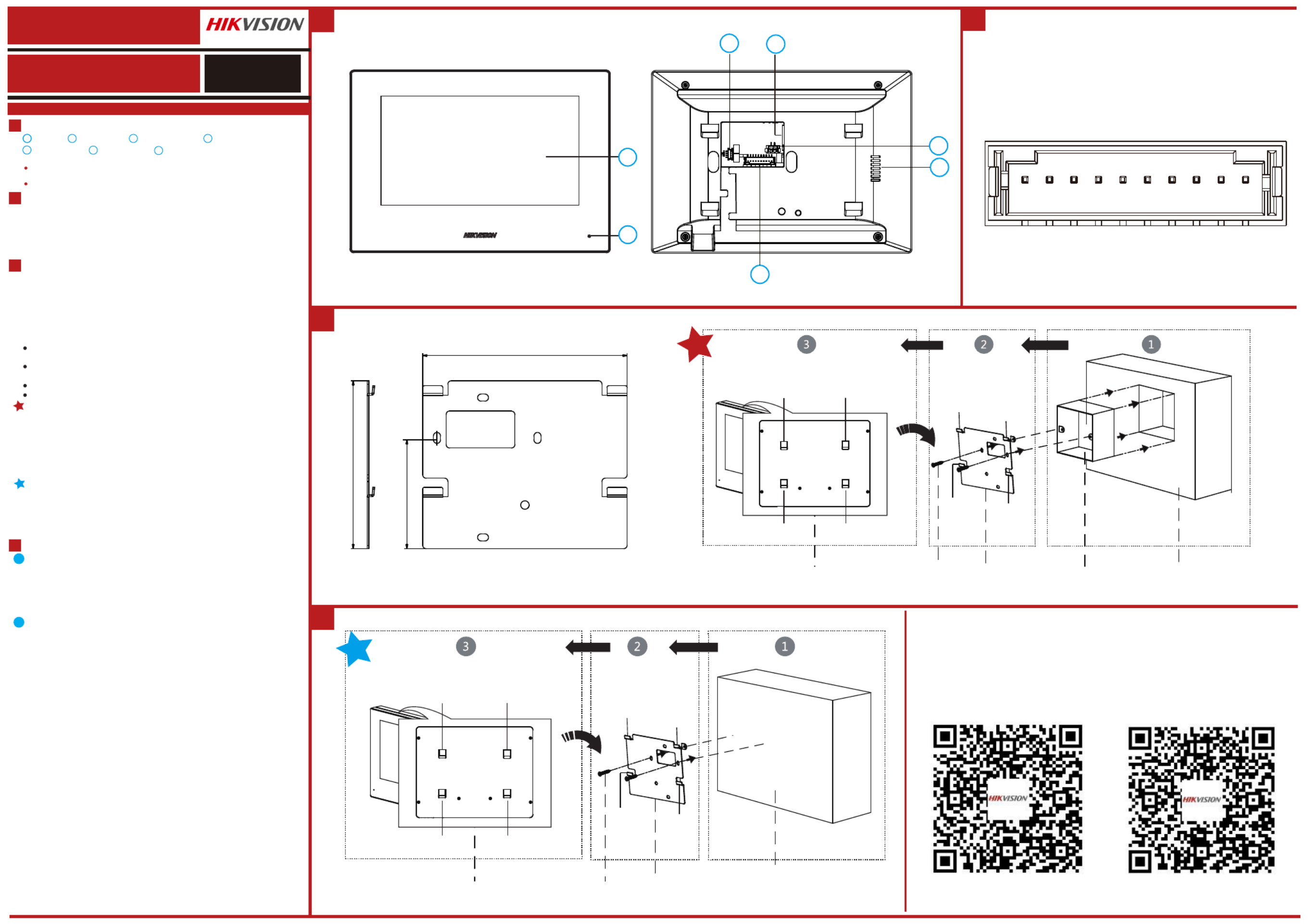Hikvision DS-KIS605-P Manual
Hikvision
Samtaleanlæg
DS-KIS605-P
| Mærke: | Hikvision |
| Kategori: | Samtaleanlæg |
| Model: | DS-KIS605-P |
Har du brug for hjælp?
Hvis du har brug for hjælp til Hikvision DS-KIS605-P stil et spørgsmål nedenfor, og andre brugere vil svare dig
Samtaleanlæg Hikvision Manualer

3 November 2025
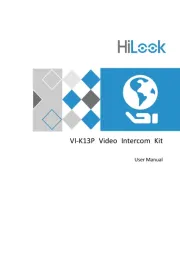
31 Oktober 2025
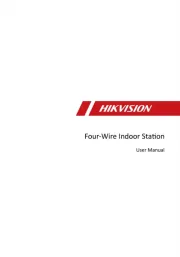
3 September 2025
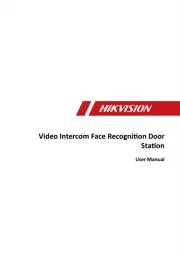
28 Juli 2025
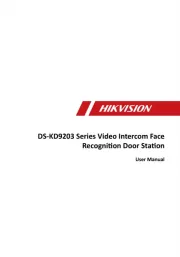
28 Juli 2025
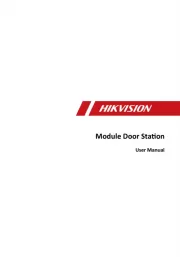
28 Juli 2025

28 Juli 2025
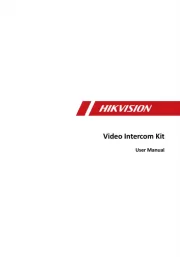
27 Juli 2025
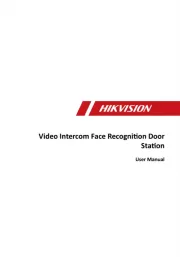
27 Juli 2025
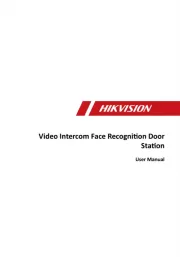
27 Juli 2025
Samtaleanlæg Manualer
- Dahua
- Hager
- 2N Telecommunications
- MT Logic
- Interphone-Cellularline
- Axis
- Neview
- König
- Elro
- Siedle
- Aiphone
- Pentatech
- EtiamPro
- DoorBird
- Doorsafe
Nyeste Samtaleanlæg Manualer

23 December 2025

10 November 2025

10 November 2025
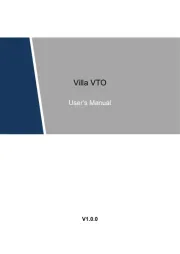
9 November 2025
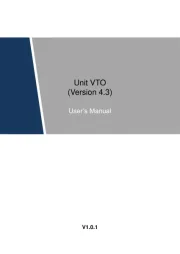
9 November 2025
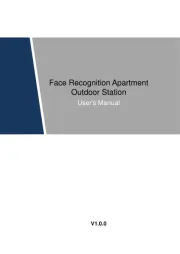
1 November 2025
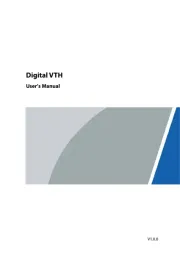
1 November 2025

1 November 2025
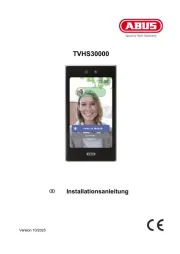
29 Oktober 2025

27 Oktober 2025