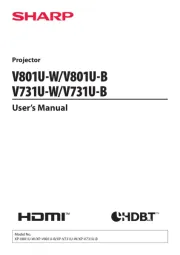Hitachi CP-SX1350W Manual
Læs gratis den danske manual til Hitachi CP-SX1350W (48 sider) i kategorien videoprojektorer. Denne vejledning er vurderet som hjælpsom af 12 personer og har en gennemsnitlig bedømmelse på 5.0 stjerner ud af 6.5 anmeldelser.
Har du et spørgsmål om Hitachi CP-SX1350W, eller vil du spørge andre brugere om produktet?

Produkt Specifikationer
| Mærke: | Hitachi |
| Kategori: | videoprojektorer |
| Model: | CP-SX1350W |
| Vægt: | 7700 g |
| Lampe type: | UHB |
| Format til analogt signal: | NTSC,PAL 60,SECAM |
| Udgangseffekt (RMS): | 2 W |
| Antal USB 2.0-porte: | 1 |
| Strømforsyningstype: | 100~120/220~240V AC |
| Dimensioner (BxDxH): | 420 x 320 x 160 mm |
| Støjniveau: | 42 dB |
| Certificering: | CE, DEMKO EN60950 |
| Grænseflade: | 15-pin Mini D-sub |
| Vis antal farver: | 16,78 millioner farver |
| Plug and play: | Ja |
| Horisontal scanningsområde: | 15 - 106 kHz |
| Brændviddeområde: | 31 - 46 mm |
| Projektor lysstyrke: | 3500 ANSI lumens |
| Projektionsteknologi: | LCD |
| Skærmstørrelse kompatibilitet: | 0.99 " |
| Trapezkorrektion, vertikal: | 10:0~1:1 ° |
| Vertikalt scanningsområde: | 50 - 120 Hz |
| RS-232-porte: | 1 |
| Levetid for lyskilde: | 2000 t |
| Lampeeffekt: | 310 W |
| Lyskilde type: | Lampe |
| Antal af S-video-indgange: | 1 |
| Seriel grænsefladetype: | RS-232 |
| Netværksfunktioner: | 1 x RJ-45 |
| Trapezkorrektion, horisontal: | 10:0~1:1 ° |
| Objektiv brændvidde: | 1.7~2.4 |
| Strømforsyning: | 470 W |
Har du brug for hjælp?
Hvis du har brug for hjælp til Hitachi CP-SX1350W stil et spørgsmål nedenfor, og andre brugere vil svare dig
videoprojektorer Hitachi Manualer










videoprojektorer Manualer
- RCF
- Derksen
- Marantz
- JVC
- Smart
- Ignition
- Infinity
- LG
- Nebula
- Dell
- Prixton
- Mitsubishi
- Planar
- Sanyo
- Smartwares
Nyeste videoprojektorer Manualer