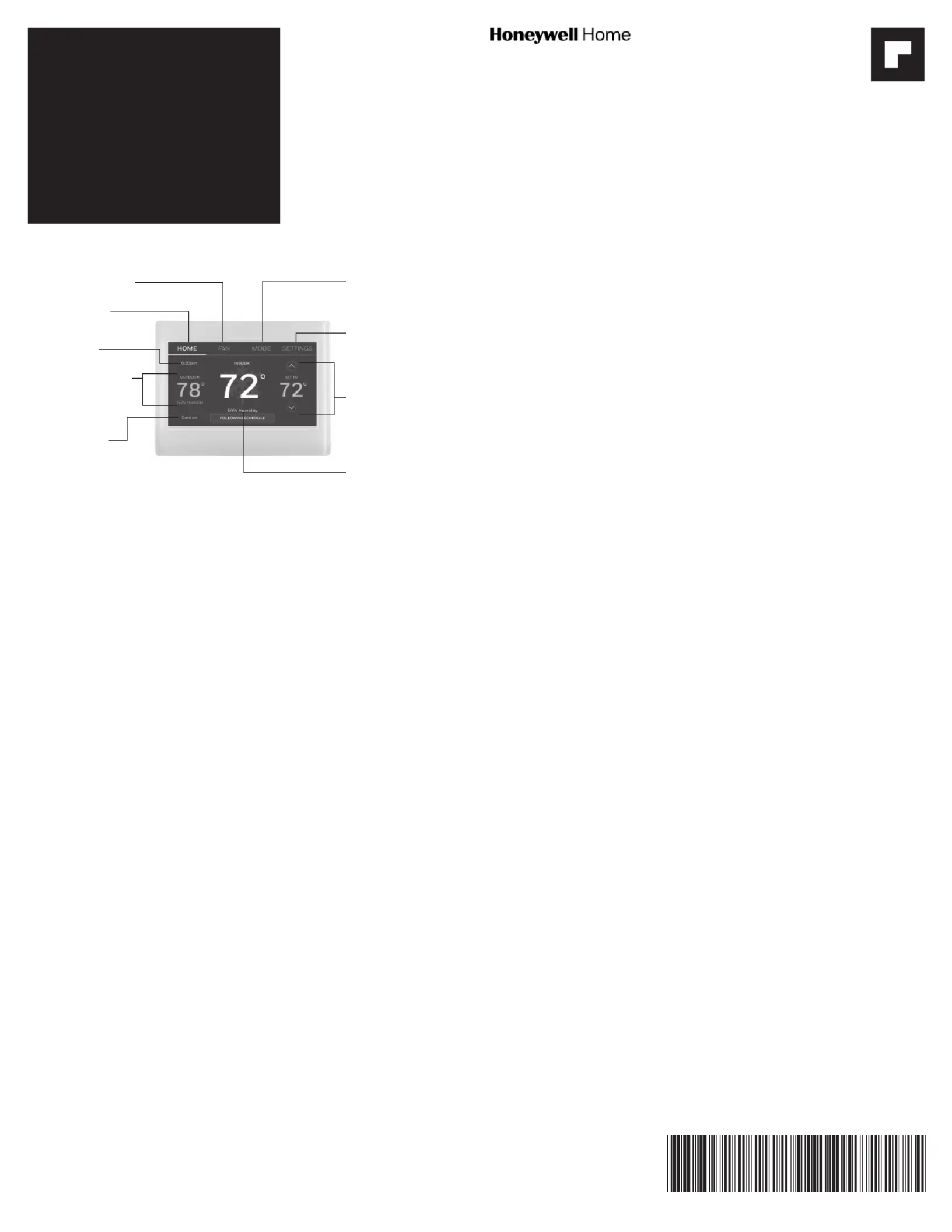Honeywell RTH9585WF Manual
| Mærke: | Honeywell |
| Kategori: | Termostat |
| Model: | RTH9585WF |
Har du brug for hjælp?
Hvis du har brug for hjælp til Honeywell RTH9585WF stil et spørgsmål nedenfor, og andre brugere vil svare dig
Termostat Honeywell Manualer

1 December 2025

28 November 2025

27 November 2025

27 November 2025

27 November 2025

27 November 2025

27 November 2025

26 November 2025

26 November 2025

26 November 2025
Termostat Manualer
- Watts
- Eurotronic
- Eliwell
- Hornbach
- Alecto
- Enda
- Ambiano
- MKC
- Delta Dore
- SilverCrest
- Hive
- TP-Link
- Tellur
- Ferroli
- Optima
Nyeste Termostat Manualer

17 December 2025

16 December 2025

16 December 2025

2 December 2025

27 November 2025
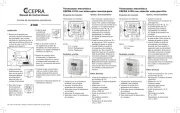
17 November 2025

9 November 2025

9 November 2025
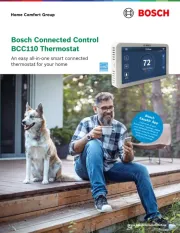
8 November 2025
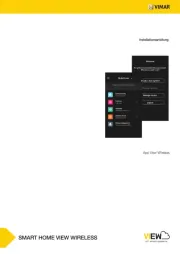
8 November 2025