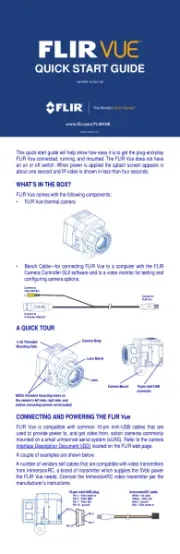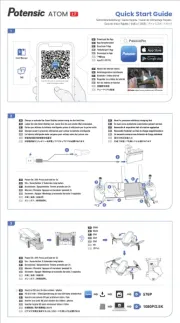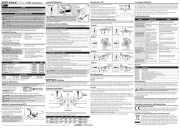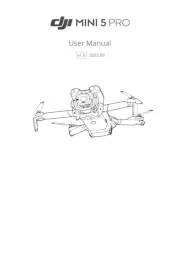HOVERAir X1 Manual
Læs gratis den danske manual til HOVERAir X1 (2 sider) i kategorien Drone. Denne vejledning er vurderet som hjælpsom af 44 personer og har en gennemsnitlig bedømmelse på 4.8 stjerner ud af 22.5 anmeldelser.
Har du et spørgsmål om HOVERAir X1, eller vil du spørge andre brugere om produktet?
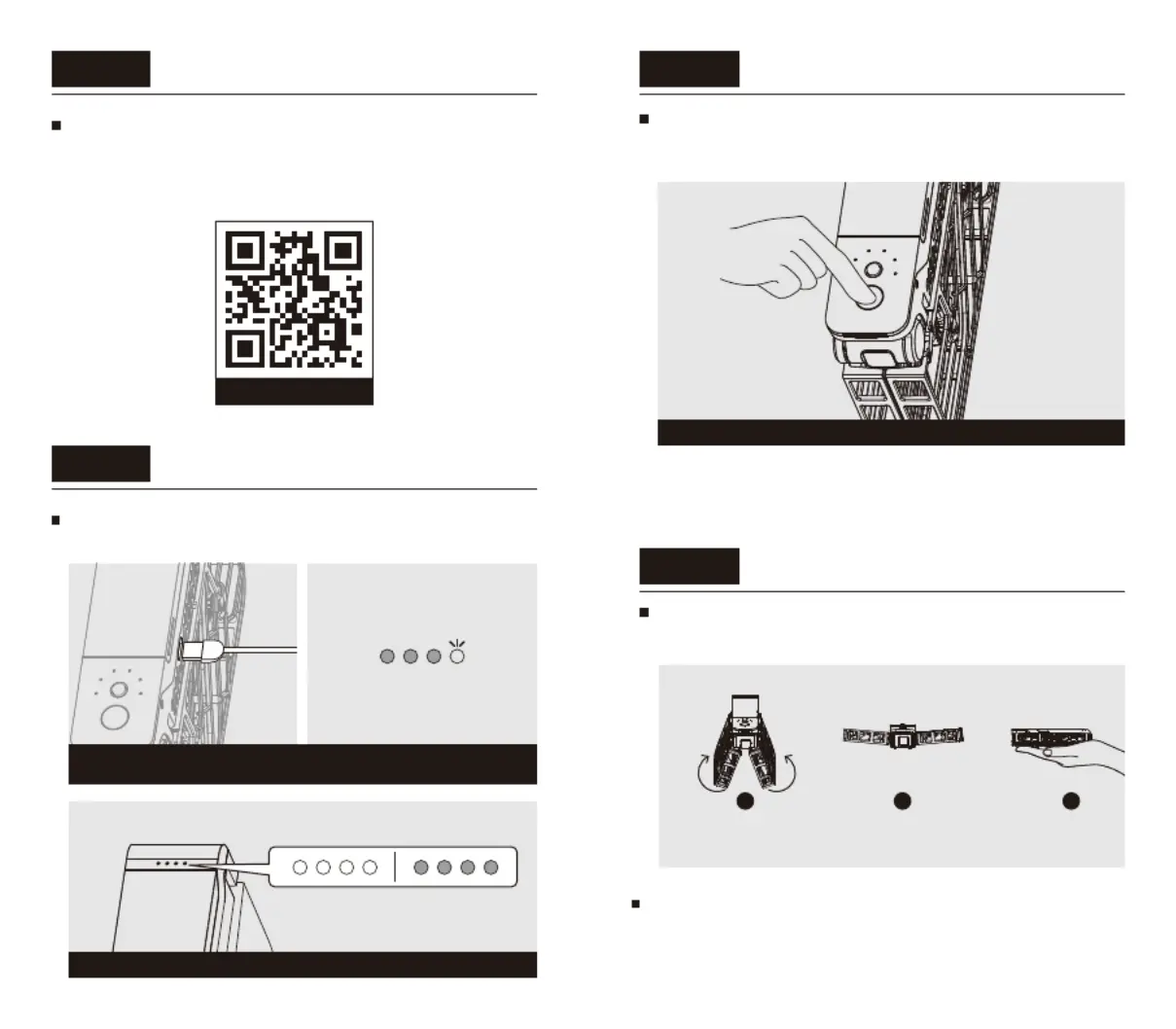
Produkt Specifikationer
| Mærke: | HOVERAir |
| Kategori: | Drone |
| Model: | X1 |
Har du brug for hjælp?
Hvis du har brug for hjælp til HOVERAir X1 stil et spørgsmål nedenfor, og andre brugere vil svare dig
Drone HOVERAir Manualer
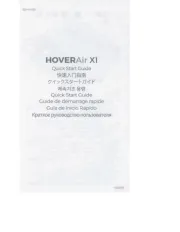
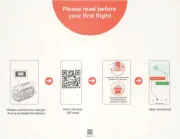
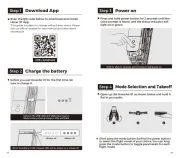
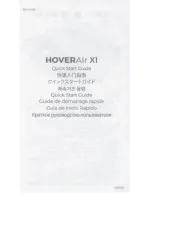
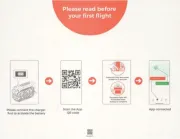
Drone Manualer
- Quadrone
- Jamara
- Snaptain
- Parrot
- Vizu
- Syma
- WLtoys
- SkyRC
- UGo
- Estes
- Kogan
- Extreme Fliers
- Autel
- FLIR
- Zero Zero Robotics
Nyeste Drone Manualer