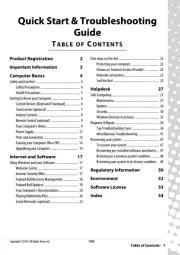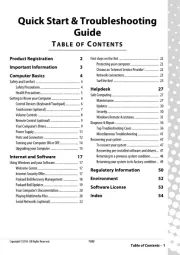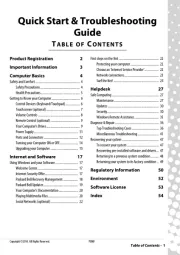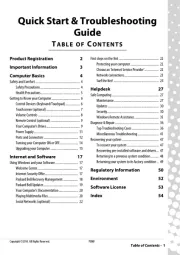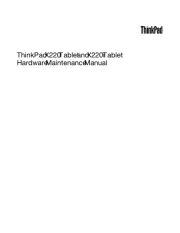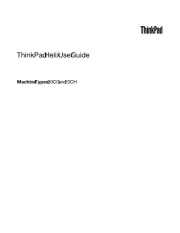HP Compaq Armada M700 Manual
Læs gratis den danske manual til HP Compaq Armada M700 (141 sider) i kategorien Bærbare computer. Denne vejledning er vurderet som hjælpsom af 14 personer og har en gennemsnitlig bedømmelse på 4.9 stjerner ud af 7.5 anmeldelser.
Har du et spørgsmål om HP Compaq Armada M700, eller vil du spørge andre brugere om produktet?

Produkt Specifikationer
| Mærke: | HP |
| Kategori: | Bærbare computer |
| Model: | Compaq Armada M700 |
Har du brug for hjælp?
Hvis du har brug for hjælp til HP Compaq Armada M700 stil et spørgsmål nedenfor, og andre brugere vil svare dig
Bærbare computer HP Manualer
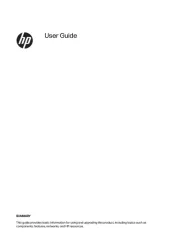
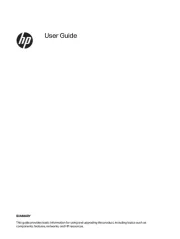
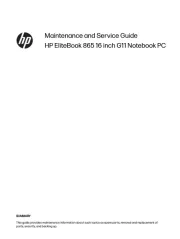
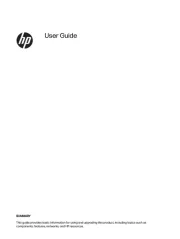
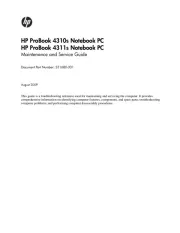
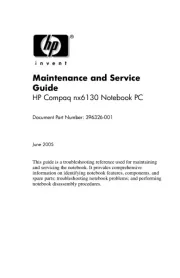
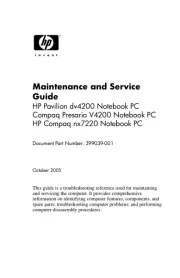
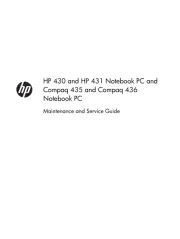
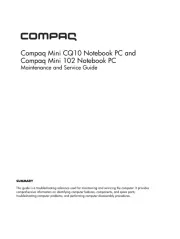
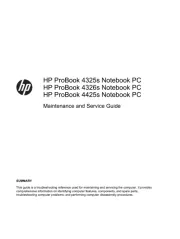
Bærbare computer Manualer
- Xplore
- Viewsonic
- Krüger&Matz
- Acer
- Tripp Lite
- Gigabyte
- Microsoft
- HTC
- Packard Bell
- Schneider
- Hyundai
- Denver
- BEKO
- XPG
- MSI
Nyeste Bærbare computer Manualer