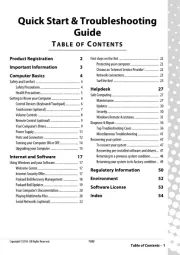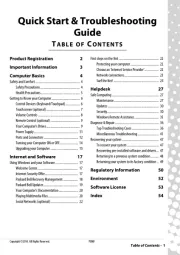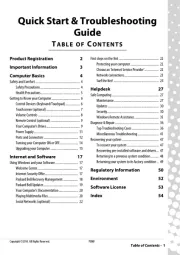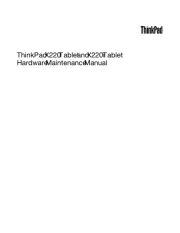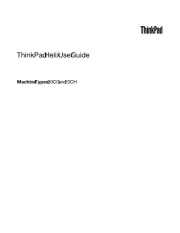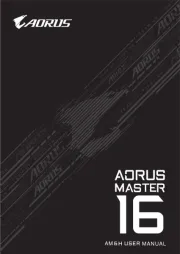HP Compaq nx8220 Manual
Læs gratis den danske manual til HP Compaq nx8220 (246 sider) i kategorien Bærbare computer. Denne vejledning er vurderet som hjælpsom af 7 personer og har en gennemsnitlig bedømmelse på 4.4 stjerner ud af 4 anmeldelser.
Har du et spørgsmål om HP Compaq nx8220, eller vil du spørge andre brugere om produktet?

Produkt Specifikationer
| Mærke: | HP |
| Kategori: | Bærbare computer |
| Model: | Compaq nx8220 |
| Vægt: | 2770 g |
| Skærm diagonal: | 15.4 " |
| Skærmopløsning: | 1200 x 800 pixel |
| HD-type: | Ikke understøttet |
| Naturligt aspektforhold: | 16:10 |
| Opbevaringstemperatur (T-T): | -20 - 60 °C |
| Relativ luftfugtighed ved drift (H-H): | 10 - 90 % |
| DVI-port: | Ingen |
| Ethernet LAN-porte (RJ-45): | 1 |
| Antal USB 2.0-porte: | 3 |
| Udgange til hovedtelefoner: | 1 |
| Driftstemperatur (T-T): | 10 - 35 °C |
| Intern hukommelse: | 0.5 GB |
| Dimensioner (BxDxH): | 356 x 264 x 28 mm |
| Operativsystem installeret: | Windows XP Home Edition |
| Modemhastighed: | 56 Kbit/s |
| Effektkrav: | 90W AC |
| Batterilevetid (maks.): | 4.5 t |
| Batteritype: | 8-cell |
| Processorfrekvens: | 1.4 GHz |
| Processorserie: | Intel® Celeron® M |
| Processor-cache: | 1 MB |
| Processor cache type: | L2 |
| Intern hukommelsestype: | DDR2-SDRAM |
| Maksimal intern hukommelse: | 2 GB |
| Samlet lagringskapacitet: | 60 GB |
| Diskret grafikadaptermodel: | AMD Mobility Radeon X600 |
| Diskret grafikadapter: | Ja |
| Mikrofonindgang: | Ja |
| S/PDIF-udgang: | Ingen |
| Docking-stik: | Ingen |
| Cardbus PCMCIA slot type: | Type II |
| Smartcard slot: | Ja |
| Opladningsport type: | DC-in-stik |
| Pegeredskab: | Touchpad |
| Trådløs teknologi: | Broadcom 802.11b/g WLAN |
| Lydsystem: | HP Premier•Sound 16-bit |
| Hukommelsesstik: | 2x SO-DIMM |
| Processorproducent: | Intel |
| Oprindelsesland: | Kina |
| Antal VGA-porte (D-sub): | 1 |
| Infrarød dataport: | Ja |
| Optisk drevtype: | DVD±RW |
| I/O-porte: | HP Travel Battery |
| Netværksfunktioner: | NetXtreme Gigabit (10/100/1000 NIC) PCI Express Ethernet |
| HDD hastighed: | 5400 rpm |
| Udvidelsesporte: | 1 Type I/II PCMCIA |
| Processor front side bus: | 400 Mhz |
| FireWire-porte (IEEE 1394): | 1 |
| Bundkort chipsæt: | Intel® 915PM Express |
| Maksimal grafikadapterhukommelse: | 0.064 GB |
| Modem-porte (RJ-11): | 1 |
| Wake-on-LAN klar: | Ingen |
| Tv-udgang: | Ja |
| Antal Cardbus PCMCIA-slots: | 1 |
| Intern modem: | Ja |
| Tv-indgangsport: | Ingen |
| Relativ luftfugtighed, der ikke fungerer (ikke-kondenserende): | 5 - 90 % |
| Tv-udgangstype: | S-Video |
| Batterilevetid med 2. batteri (ekstraudstyr): | 9 t |
| Wake-on-Ring klar: | Ingen |
Har du brug for hjælp?
Hvis du har brug for hjælp til HP Compaq nx8220 stil et spørgsmål nedenfor, og andre brugere vil svare dig
Bærbare computer HP Manualer
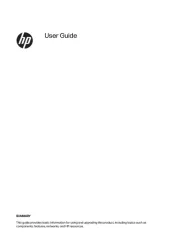
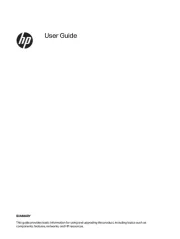
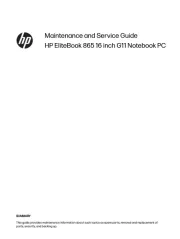
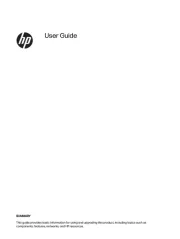
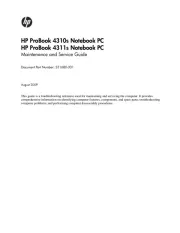
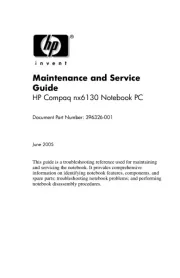
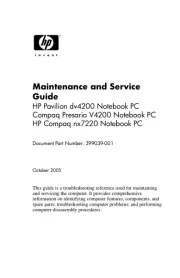
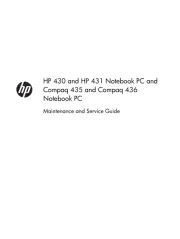
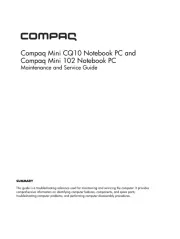
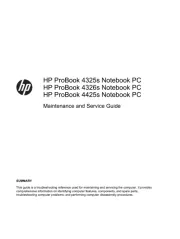
Bærbare computer Manualer
- BenQ
- Honor
- Dell
- Huawei
- Razer
- Lenovo
- Thomson
- NEC
- Acer
- Toshiba
- Alienware
- Viewsonic
- Fujitsu
- EMachines
- Denver
Nyeste Bærbare computer Manualer