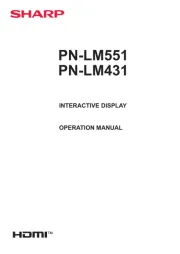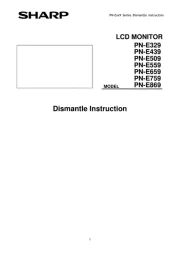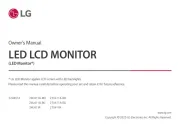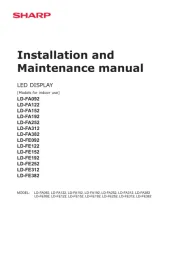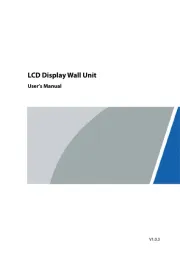HP EliteDisplay E233 Manual
Læs gratis den danske manual til HP EliteDisplay E233 (38 sider) i kategorien Skærm. Denne vejledning er vurderet som hjælpsom af 9 personer og har en gennemsnitlig bedømmelse på 4.3 stjerner ud af 5 anmeldelser.
Har du et spørgsmål om HP EliteDisplay E233, eller vil du spørge andre brugere om produktet?

Produkt Specifikationer
| Mærke: | HP |
| Kategori: | Skærm |
| Model: | EliteDisplay E233 |
| Tænd-/slukkontakt: | Ja |
| Vekselstrømsindgangsspænding: | 100 - 240 V |
| Vekselstrømsindgangsfrekvens: | 50 - 60 Hz |
| Produktfarve: | Sort, sølv |
| Skærm diagonal: | 23 " |
| Skærmopløsning: | 1920 x 1080 pixel |
| Berøringsskærm: | Ingen |
| HD-type: | Fuld HD |
| Skærmteknologi: | LED |
| Naturligt aspektforhold: | 16:9 |
| Responstid: | 5 ms |
| Synsvinkel, horisontal: | 178 ° |
| Synsvinkel, vertikal: | 178 ° |
| Skærm form: | Flad |
| 3D: | Ingen |
| Indbyggede højttaler(e): | Ingen |
| Energieffektivitetsklasse (gammel): | A+ |
| Årligt energiforbrug: | 25 kWh |
| Opbevaringstemperatur (T-T): | -20 - 60 °C |
| Relativ luftfugtighed ved drift (H-H): | 20 - 80 % |
| Relativ luftfugtighed ved opbevaring (H-H): | 5 - 95 % |
| Antal HDMI-porte: | 1 |
| HDCP: | Ja |
| DVI-port: | Ingen |
| Skærmvisning (OSD): | Ja |
| Antal OSD sprog: | 10 |
| OSD-sprog: | CHI (SIMPL), CHI (TR), DEU, DUT, ENG, ESP, FRE, ITA, JPN, POR |
| VESA montering: | Ja |
| Panel montering grænseflade: | 100 x 100 mm |
| Strømforbrug (standby): | 0.5 W |
| Strømforbrug (typisk): | 19 W |
| Bredde (uden stativ): | 521 mm |
| Dybde (uden stativ): | 44.7 mm |
| Højde (uden stativ): | 311.7 mm |
| Vægt (uden stativ): | 3290 g |
| Bredde (med stativ): | 521 mm |
| Dybde (med stativ): | 218 mm |
| Højde (med stativ): | 457.9 mm |
| Vægt (med stativ): | 5800 g |
| Driftstemperatur (T-T): | 5 - 35 °C |
| Skærm: | LED |
| Markedspositionering: | Forretning |
| Kabler inkluderet: | AC, DisplayPort, HDMI, VGA |
| Understøttede grafikopløsninger: | 640 x 480 (VGA),720 x 400,800 x 600 (SVGA),1024 x 768 (XGA),1280 x 1024 (SXGA),1280 x 720 (HD 720),1280 x 800,1440 x 900 (WXGA+),1600 x 900,1680 x 1050 (WSXGA+) |
| Strømforbrug (maks.): | 36 W |
| Energieffektivitetsskala: | A++ til E |
| Harmoniseret systemkode (HS): | 85285210 |
| Indbygget kamera: | Ingen |
| Bæredygtighedscertifikater: | EPEAT Gold, ENERGY STAR |
| Paneltype: | IPS |
| Slot til kabellås: | Ja |
| Vis antal farver: | 16,78 millioner farver |
| Oprindelsesland: | Kina |
| Plug and play: | Ja |
| Skærmens lysstyrke (typisk): | 250 cd/m² |
| Kontrastforhold (typisk): | 1000:1 |
| Kontrastforhold (dynamisk): | 5000000:1 |
| Pixel pitch: | 0.265 x 0.265 mm |
| Synlig størrelse, horisontal: | 509.2 mm |
| Synlig størrelse, vertikal: | 286.4 mm |
| Horisontal scanningsområde: | 30 - 80 kHz |
| AMD FreeSync: | Ingen |
| NVIDIA G-SYNC: | Ingen |
| Indbygget USB-hub: | Ja |
| Antal DisplayPorts: | 1 |
| Antal VGA-porte (D-sub): | 1 |
| USB-hub-version: | 3.2 Gen 1 (3.1 Gen 1) |
| Antal USB type-A downstream-porte: | 2 |
| Højdejustering: | Ja |
| Akse: | Ja |
| Drejelig: | Ja |
| Drejevinkel område: | -45 - 45 ° |
| Hældningsvinkelområde: | -5 - 23 ° |
| TV-tuner, integreret: | Ingen |
| Vertikalt scanningsområde: | 50 - 60 Hz |
| Antal upstream-porte: | 1 |
| Pivot vinkel: | 0 - 90 ° |
| Hældningsindstilling: | Ja |
| Tynd klient installeret: | Ingen |
| HP segment: | Forretning |
Har du brug for hjælp?
Hvis du har brug for hjælp til HP EliteDisplay E233 stil et spørgsmål nedenfor, og andre brugere vil svare dig
Skærm HP Manualer
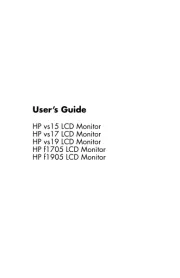
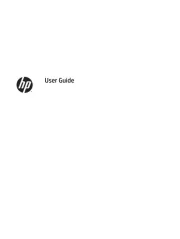
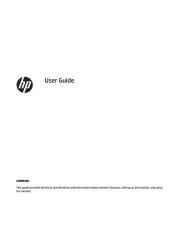
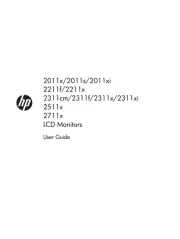
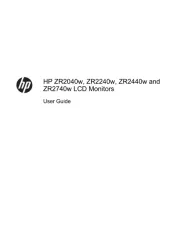
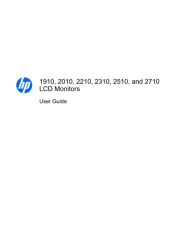
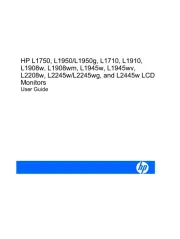
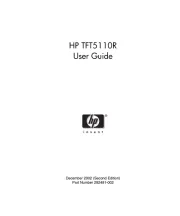

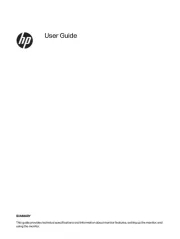
Skærm Manualer
- Fluid
- JVC
- Stairville
- AG Neovo
- Viltrox
- König
- AVer
- Abus
- IStarUSA
- Viewsonic
- AOC
- Yealink
- I3-Technologies
- Dometic
- Asrock
Nyeste Skærm Manualer